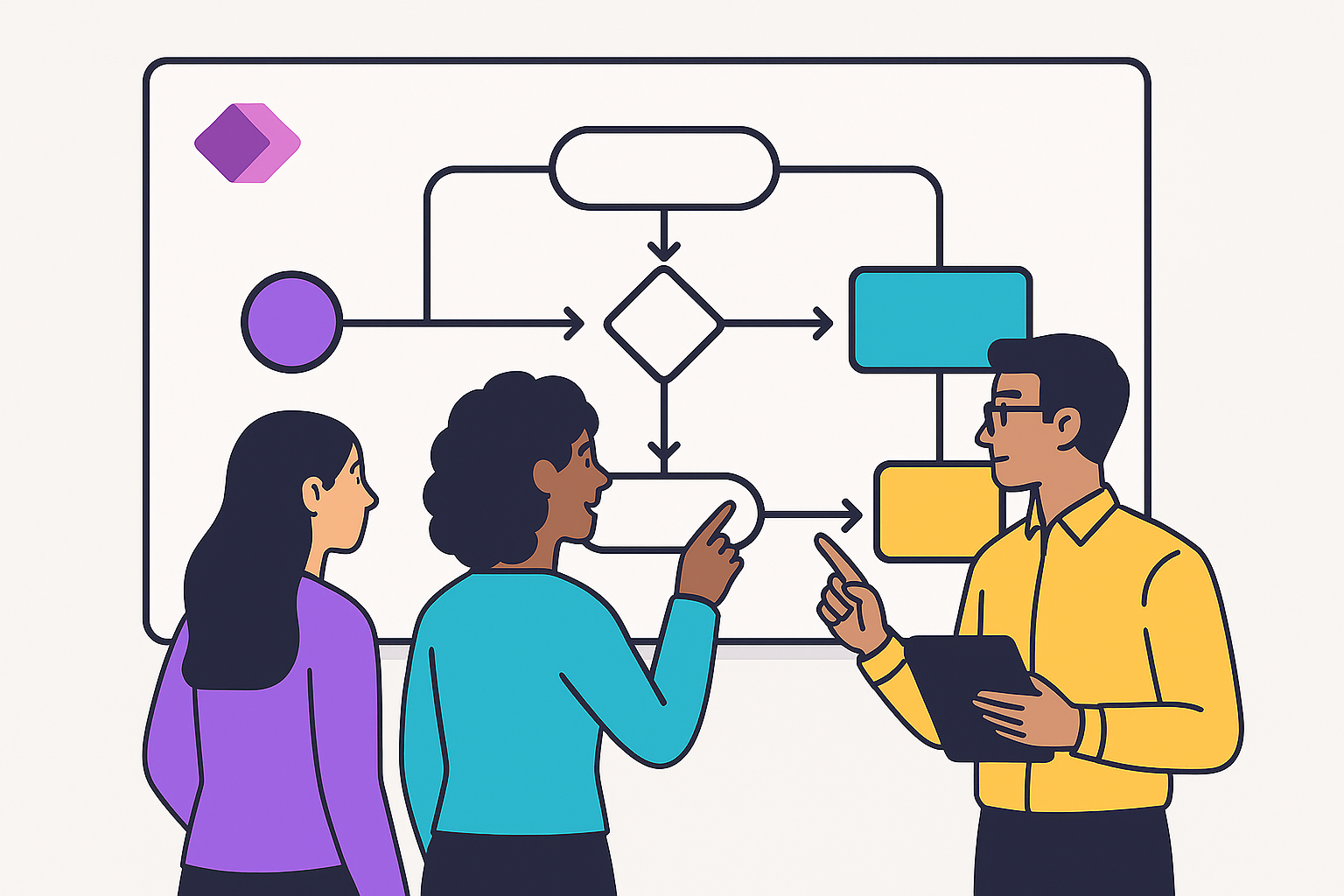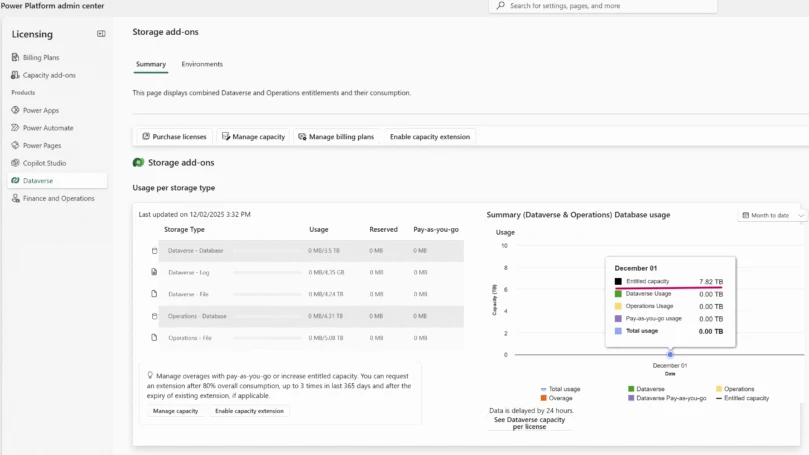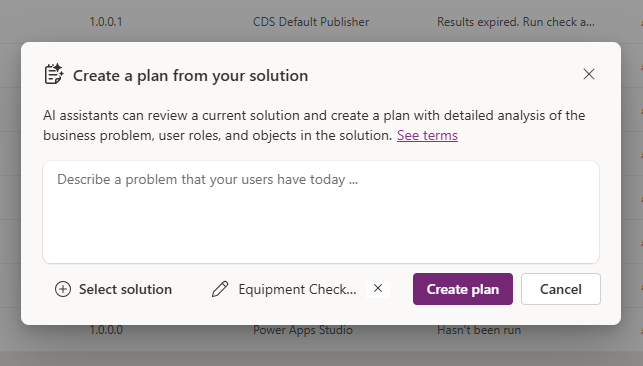Last year, we released an integration in SharePoint Online that enabled you to create Flows for modern lists. This week, we are pleased to announce our integration for modern SharePoint document libraries and an enhancement to our lists integration. With these new features, you can:
-
Run a flow on demand for a selected file. You can select any file in a document library and send it to your manager for approval, ask for feedback over email or Yammer, and even add a reminder in Outlook Tasks, Wunderlist, or Trello.
-
Run a flow on demand for a selected list item. Just like the above, you can also invoke on-demand flows for individual list items.
-
Run flows for a folder. You can now set up flows like save your email attachments to a folder in SharePoint or copy files from OneDrive to SharePoint directly from a given folder.
Run a flow on demand for a selected file
Let’s suppose you are working on a set of reports and you want to share these reports with your team to collect feedback. You can quickly set up a Flow that will send an email to the team at the press of a button. In SharePoint, select a given file.

Then click on the Flow menu, followed by the Create a flow command.

This will open a pane on the right hand side of the window. Select the template titled Get feedback from your team for the selected file.

Selecting the template will open a new tab in the Microsoft Flow site with additional details about the template. Enter your credentials and click Continue.

Your Flow is almost ready, you simply have to enter your team’s email address. You can choose to click Edit and customize the email Body. By default, it includes a company-wide shareable link to the selected file.

Give the Flow a suitable name, such as “Get feedback from FCE” team and click the Create flow button.

Now when you go back to your SharePoint document library, select a file and click on the Flow menu. You’ll notice a new addition to the menu – the flow you just created.

Click on it to run the flow and instantly send an email to your team with a link to the selected file.

Run a flow on demand for a selected list item
Like files in document libraries, you can also run a flow on a selected list item.

Run flows for a folder
From within any folder in a document library, you can select the Flow button and the Create a flow command to set up a flow that saves emails attachments to the selected folder or copies files from an external service like OneDrive.

If you have ideas for templates or other feedback, please leave us comments below and stay tuned for more!