Power Automate for desktop – March 2022 update
We are happy to announce that the March 2022 update of Power Automate for desktop (version 2.18) has been released! You can download the latest release here. New features and updates have been added, as described below.
Support of Internet Explorer mode in Microsoft Edge browser
Users can now perform browser automation actions on web pages that are being opened in Internet Explorer mode in Edge browser. IE mode in Microsoft Edge is useful for cases that require Internet Explorer 11 for backward compatibility with existing websites but also need a modern browser. After the deprecation of the Internet Explorer browser, these pages will be opened in IE mode in Microsoft Edge.
Handling of Java version updates for installing Power Automate Java files
Power Automate for desktop is now able to automatically handle the upgrade of Java installation in the user’s machine. A service is now available which checks the machine’s Java installation folders and always ensures that the necessary for Java automation files are installed in the Java installation folders.
Enhanced capabilities of extracting web data when handling large datasets
The ‘Extract data from web page’ action is now able to handle the extraction of large tables with great volume of data.

Two new parameters have been added:
- Process data upon extraction: User specifies whether to process extracted data to present them exactly as displayed in the webpage. When disabled, no processing of extracted data is performed. The processing of data includes displaying information nested in HTML iframes and filtering through hidden or visible elements. For larger datasets, having this option enabled isn’t recommended as it will increase the extraction time.
- Timeout: User sets the time in seconds that you want to wait for the extraction to be completed before the action fails.
Support of physical mouse interaction in ‘Click link on web page’ action
The action ‘Click link on web page’ is enhanced with an extra parameter, with the name ‘Send physical click’. When enabled, the mouse cursor is moved physically over the element prior to clicking. A physical click is required for cases that emulated clicks don’t perform the intentional action on the element.
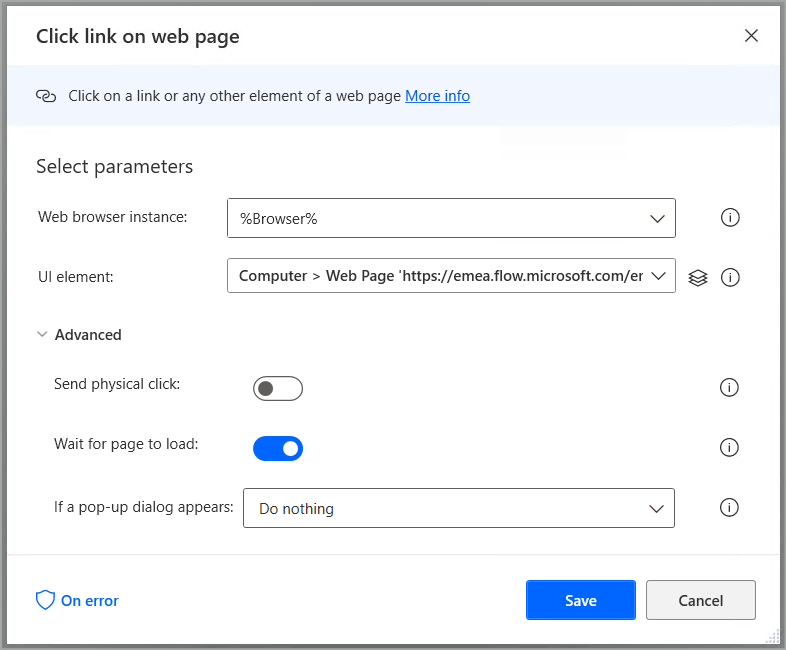
User is informed when trying to interact with app running with elevated rights
When an application is running with elevated rights, while Power Automate for desktop is not, the latter is not able to ‘access’ the UI elements of that app. User is now informed why UI elements are not accessible and that the recommended next step is to restart Power Automate with admin rights.
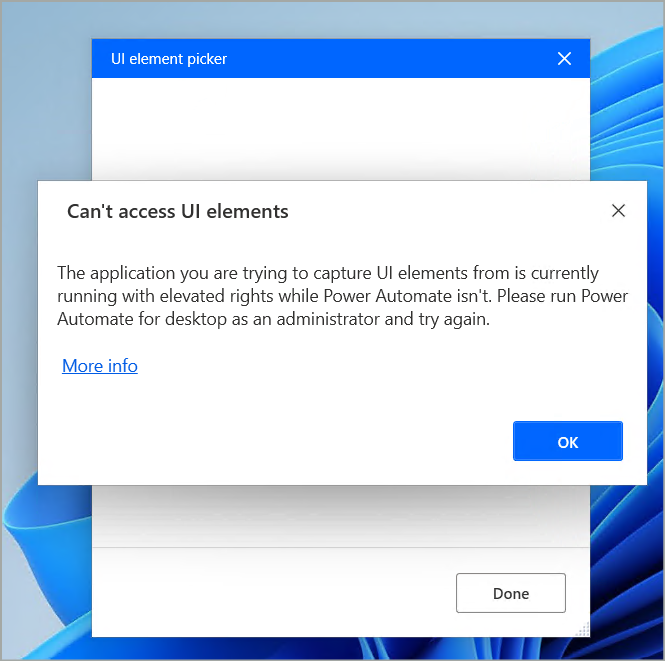
The notification is displayed to the user when the targeted app is running with elevated rights when the user:
- Opens the UI element picker and hovers the mouse pointer over a UI element of the specific app.
- Launches the recorder and hovers the mouse pointer over a UI element of the specific app.
Hoping that you will find the above updates useful, please feel free to provide your questions and feedback in the Power Automate Community. If you want to learn more about Power Automate Desktop, get started with the below resources:
