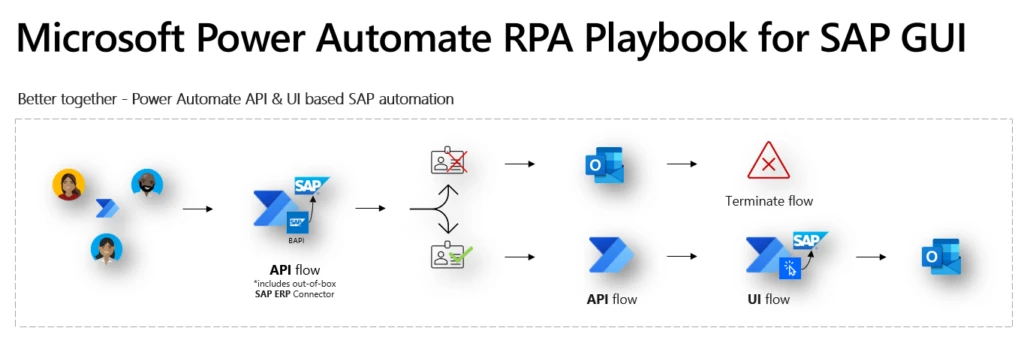
RPA Playbook for SAP GUI Automation with Power Automate: API flows, UI flows, and Power Automate Desktop
We’re happy to announce the first enterprise automation playbook for Microsoft Power Automate.
In this playbook you will learn how to apply simple to advanced, no-code to pro-code SAP automation techniques, leveraging Power Automate, UI flows and the recently announced public preview of Power Automate Desktop.
Whether you just want to learn about Power Automate’s enterprise automation capabilities or have an upcoming SAP automation project involving Power Automate, this playbook is for you.
Get your copy of the playbook today and start automating SAP GUI-based workloads with Power Automate.
Playbook highlights
Sample Use Case API & RPA based flows |
||
|
To showcase our API- and UI flow-based automation capabilities, we’ve based the playbook on fictitious, easy-to-follow use cases, allowing you to instantly apply any learnings in your own environment.
|
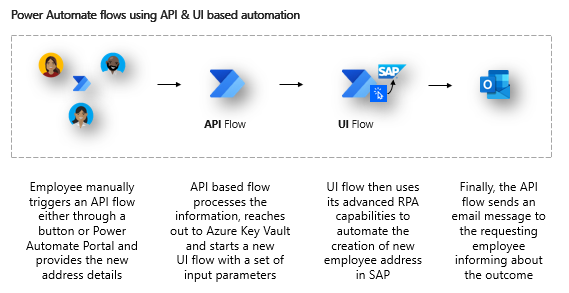
|
|
Extended sample use case including RPA pre-validation steps |
||
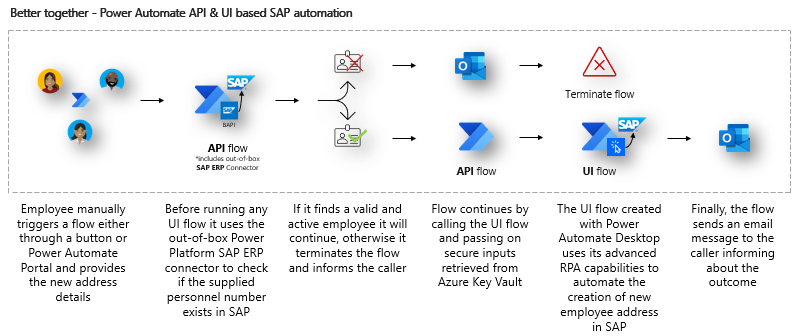 |
Here we’re building on the previous sample use case and extend it to include the out-of-the-box SAP ERP (preview) connector for Power Platform. Before starting the RPA-based automation process, we validate first through an API call that the personnel number exists in SAP.
|
|
Typical lifecycle of an enterprise RPA bot |
||
|
Microsoft Power Automate empowers everyone to automate. However, it is important to understand that building sophisticated, robust, and impactful RPA solutions, takes time. And most of this time is spent on production readiness, advanced retry and exception handling.
|
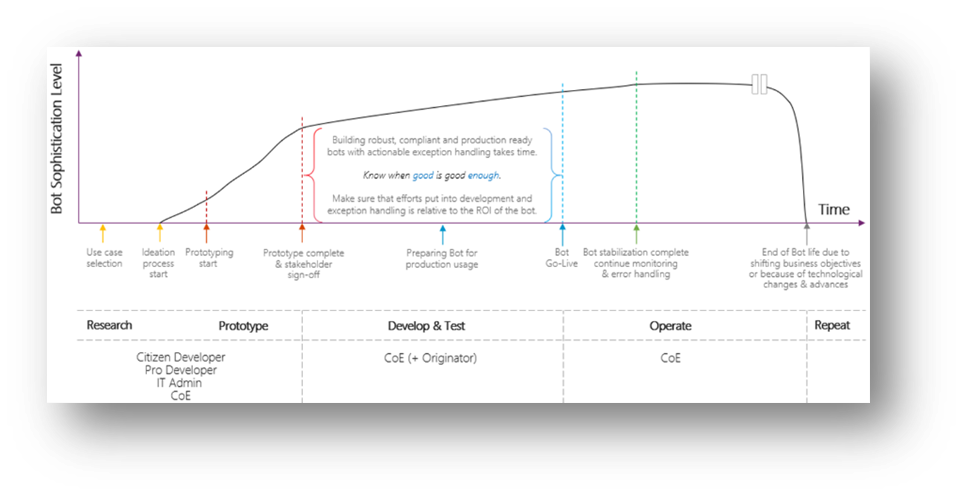
|
|
Low-code automation techniques through Power Automate Desktop Actions |
||
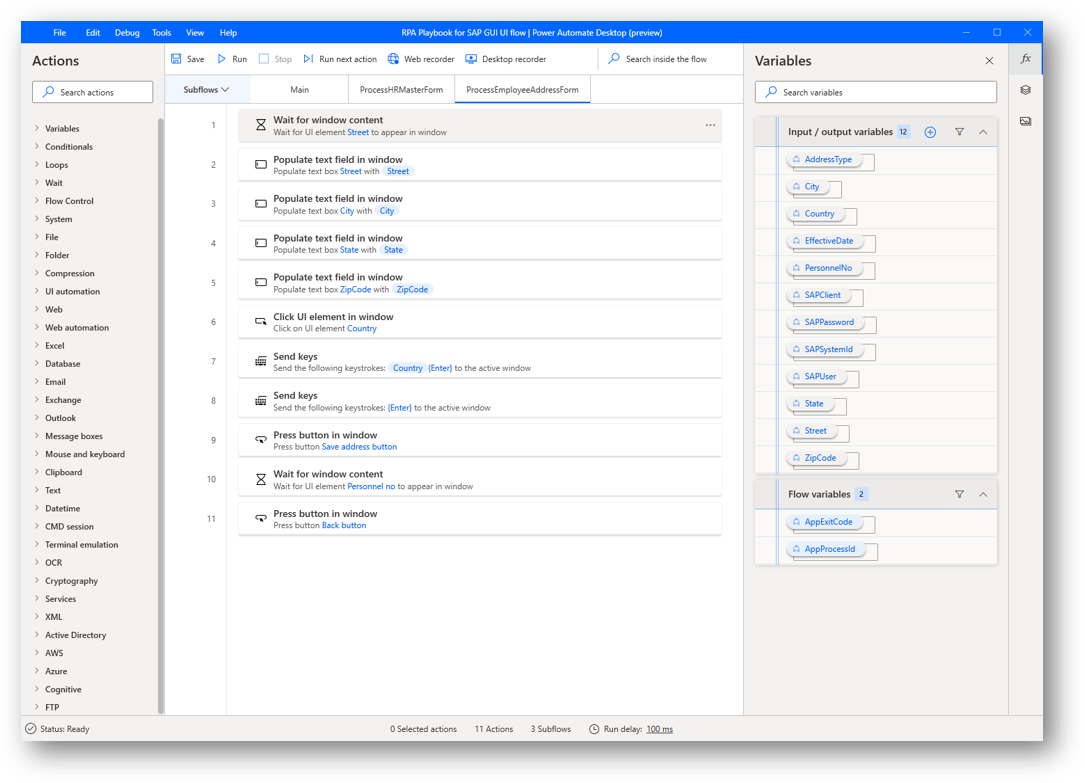 |
With the addition of Power Automate Desktop, it is quicker and easier than ever to develop delightful, timesaving low-code SAP GUI automations. Power Automate Desktop enables you to build from very simple to highly sophisticated end-to-end automation solutions.
|
|
Pro-code automation through VBScript leveraging SAP’s own scripting engine |
||
|
SAP’s scripting engine records each mouse click and keystroke as VBScript commands, and stores it in an output file. You can then edit the code in your editor of choice. |
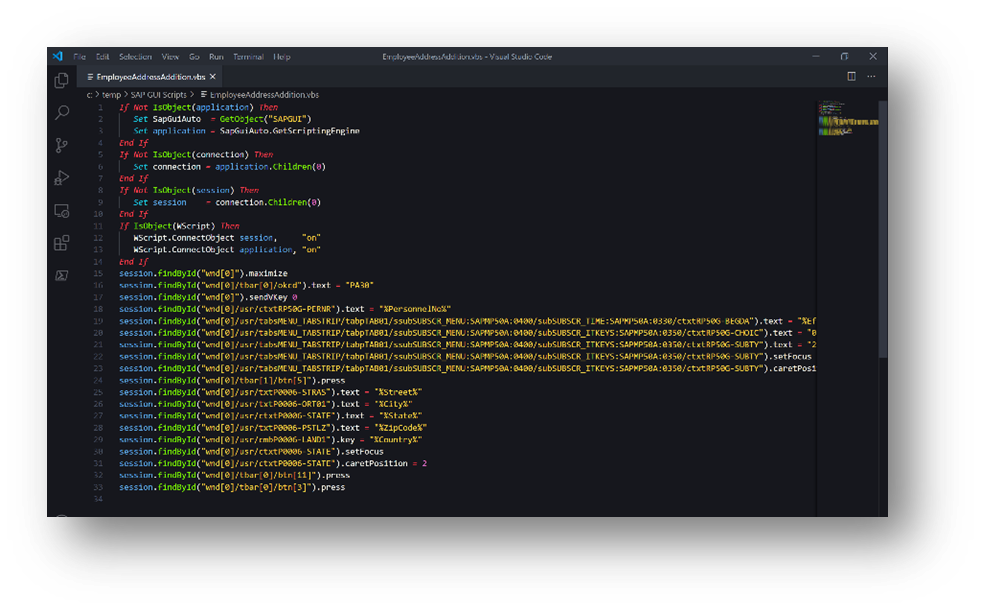
|
|
Centralized sensitive data and credential store using Azure Key Vault |
||
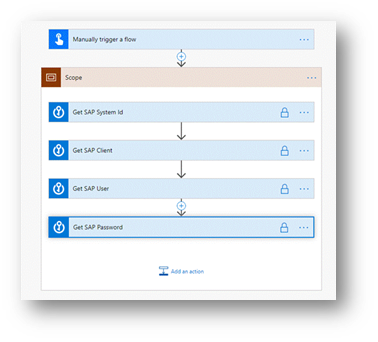 |
While this configuration step is not mandatory to create and run UI flows in Power Automate, we highly recommend using Azure Key Vault as central cloud repository for your secure strings like SAP Passwords, SAP User Names etc.
|
|
Basic exception handling with Try-Catch-Finally pattern |
||
|
The Try-Catch-Finally pattern can be configured through specific action settings under “Configure run after”. In this case, actions within the Catch scope will run only if there’s an exception in the previous Try scope.
|
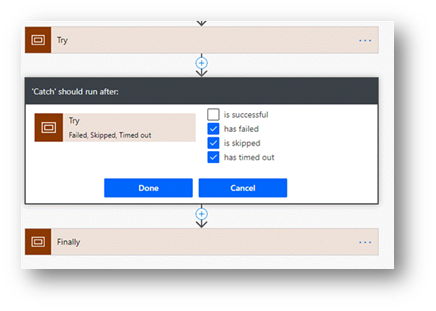
|
|
The anatomy of an SAP GUI automation script |
||
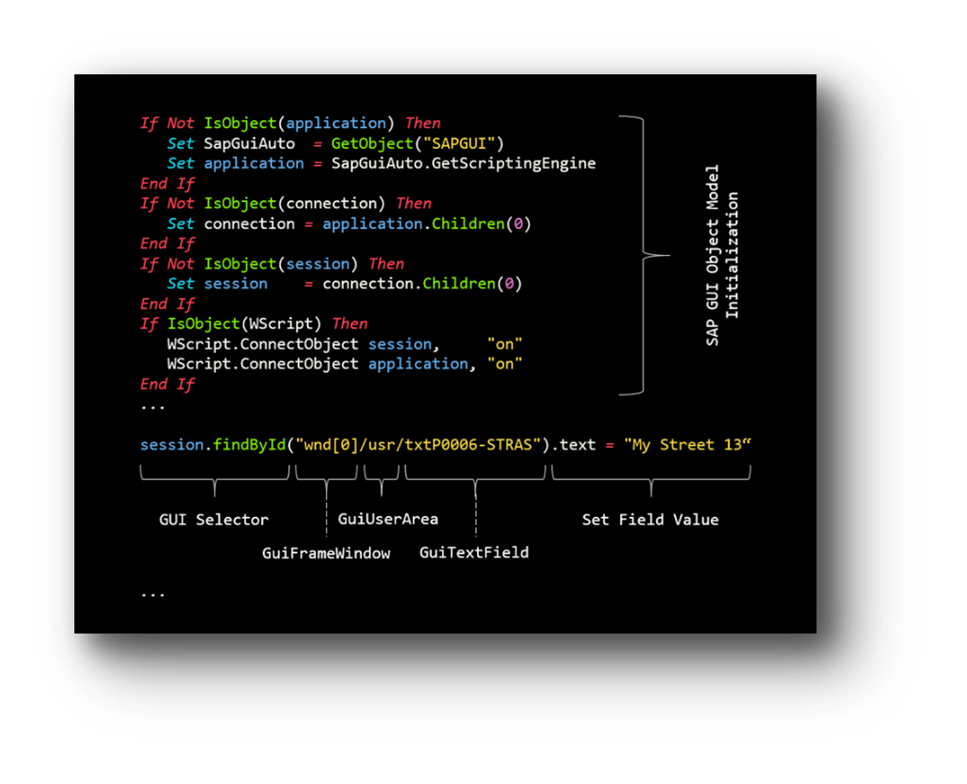 |
The SAP GUI object model consists of many referenceable and assignable GUI components. Most of these have been designed from ground up to mimic user interactions through scripting. Here’s a list of most frequently used GUI components:
|
|
Get the playbook
Download the RPA SAP Playbook and start automating today.


