Announcing the Copilot for Power Pages (@powerpages) participant in GitHub Copilot Chat for VS Code (preview)
GitHub Copilot Chat is the world’s most widely adopted AI-powered developer tool, helping organizations and developers globally to code faster and achieve greater impact. With the introduction of the @powerpages participant, developers can now use Power Pages AI code capabilities directly while using GitHub Copilot Chat experience.
By incorporating the @powerpagesparticipant in GitHub Copilot Chat, users can access coding assistance specifically targeted for Power Pages, improving productivity and simplifying development tasks.
Key Features
This integration between GitHub Copilot Chat and the Microsoft Power Platform Tools extension brings the following key benefits:
- Seamless integration of the
@powerpagesparticipant within GitHub Copilot Chat - Receive targeted help for writing and understanding Power Pages code
- Use GitHub to iterate and improve the generated code in real time
Prerequisites
Before using the Power Platform Tools extension with GitHub Copilot Chat, make sure the following are installed and configured:
- Visual Studio Code (VS Code)
- Power Platform Tools extension for VS Code
- GitHub Copilot Chat extension
How to Use the @powerpages Participant in GitHub Copilot Chat
After meeting the prerequisites, you can start using the @powerpagesparticipant in GitHub Copilot Chat to get personalized support for Power Pages development.
Step 1: Access Website Content in VS Code
First, download your website content using the Power Platform CLI. This requires authentication with your Microsoft Dataverse environment. For more detailed guidance, refer to the tutorial Use Microsoft Power Platform CLI with Power Pages – Download Website Content.
The Power Platform Tools extension simplifies using Power Platform CLI commands within Visual Studio Code’s Integrated Terminal. Once authenticated, navigate to the desired file and open it in the editor.
Step 2: Enable GitHub Copilot Chat
Next, activate GitHub Copilot Chat by clicking the Chat icon in the left-hand navigation bar.
Ensure that the Copilot chat is active and ready to provide interactive coding assistance.
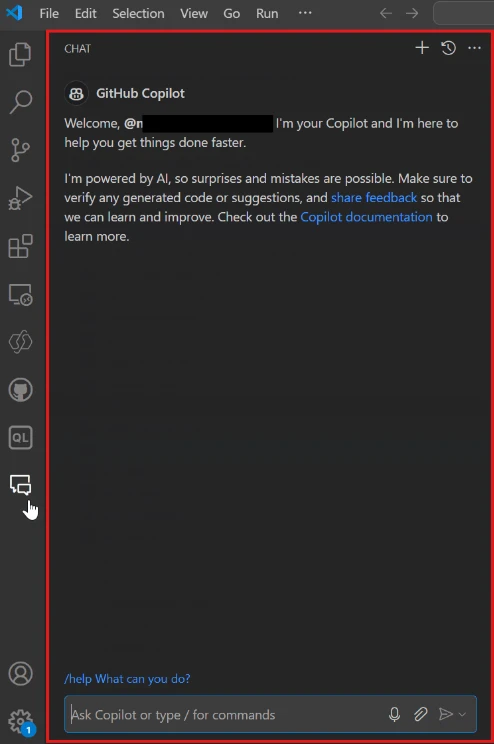
Step 3: Add the @powerpages Participant
In the Copilot chat interface, type @powerpages followed by your request. For example:
@powerpages write JavaScript code for form field validation to verify the phone field value is in the valid format- Use GitHub Copilot to refine generated code in the same session. For instance, you can say,
Update code and write detailed error messages. @powerpages Explain the following code {% include 'Page Copy'%}
Copilot will provide targeted suggestions to help you write or explain Power Pages-specific code. You can also use GitHub Copilot’s capabilities to iterate on the generated code until it meets your requirements.
Note: If you aren’t authenticated with your environment, a dropdown menu will prompt you to select your environment URL and log in to access Power Pages capabilities within Copilot.

Demo
Watch our demo to learn how to seamlessly integrate and use the @powerpages participant with GitHub Copilot Chat:
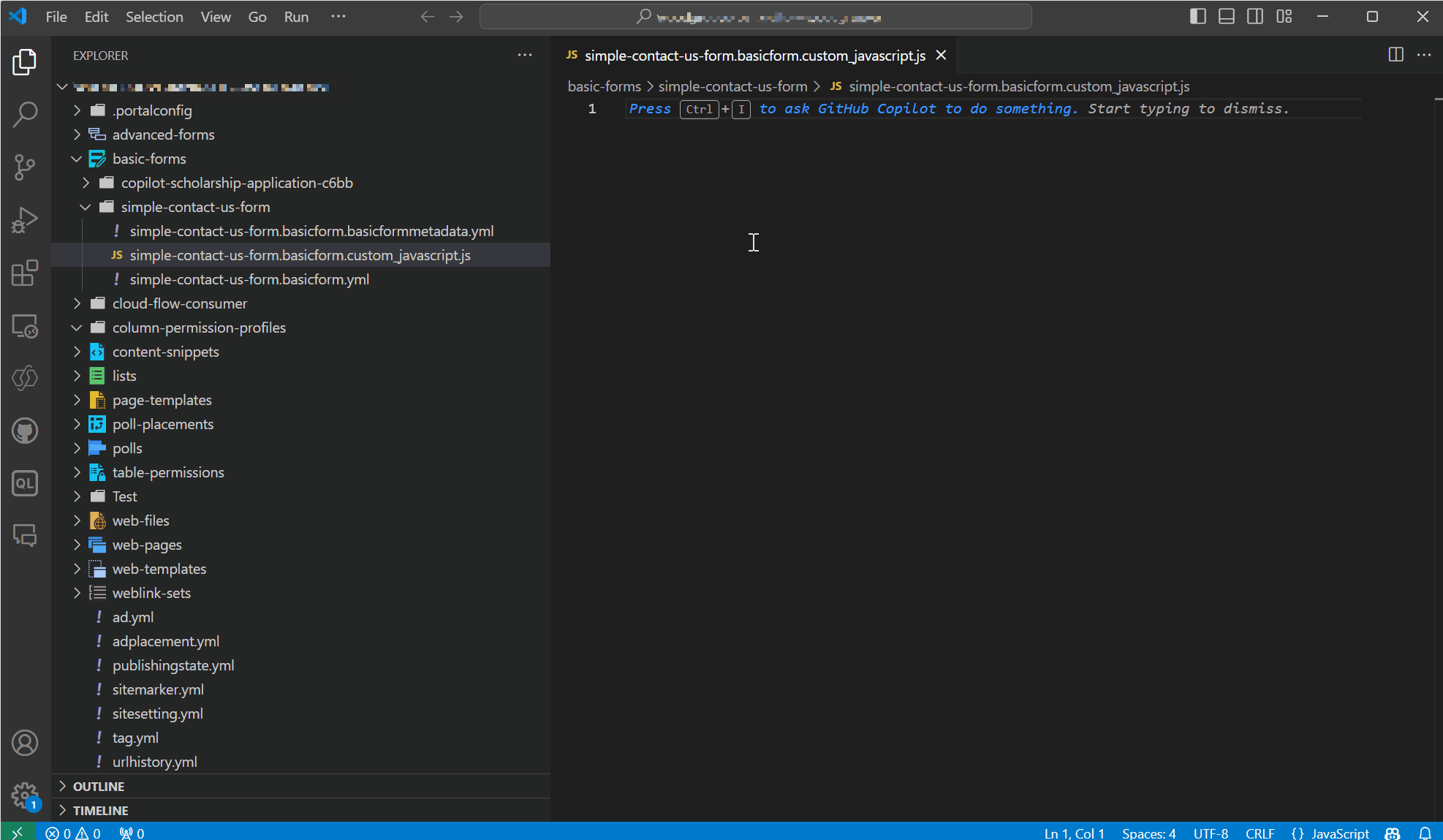
We are looking forward to your feedback
We are eager to hear how these new features improve your development experience. Your feedback is invaluable in helping us continue enhancing the Power Pages AI and GitHub Copilot Chat integration.
Please refer to Visual Studio Code feature documents for more details.
