Protecting code from accidental overwrites in Power Pages with Visual Studio Code for web’s conflict merge feature
When multiple developers are working in Power Pages, there may be multiple instances of a file open simultaneously. Right now, in this scenario, whichever version of a file is saved last overrides the existing file often resulting in accidental code loss across multi-person teams.
The latest release of Power Pages Visual Studio Code for the web includes a new feature that will notify users when they try to save outdated files. When a user tries to save a file that is out of date, an error notification will appear, and the user will be able to review and merge their changes.

Error notifications when users try to save outdated files
Users will see an error notification when they try to save an outdated version of a file from Power Pages Visual Studio Code for web. Once the error appears, users have the option to Compare or Overwrite their changes.
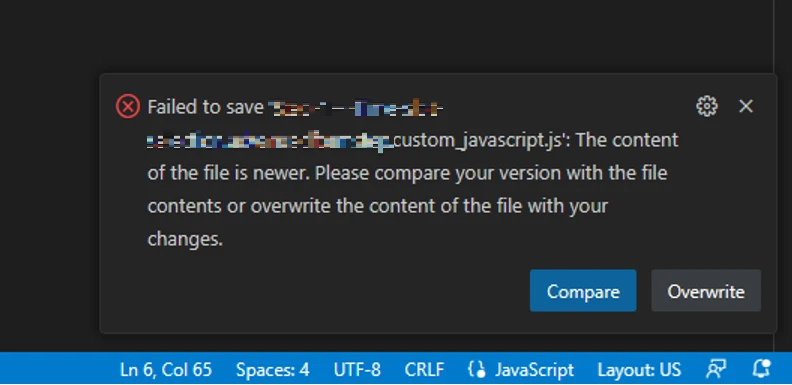
Allow users to review and merge changes
Once prompted, users can utilize Visual Studio Code for web merge feature to merge their changes. Users can choose from the following options:
- Review file content changes with the latest content version and merge the code.
- Overwrite existing content with their changes.
- Discard their content changes and revert to the latest file version.
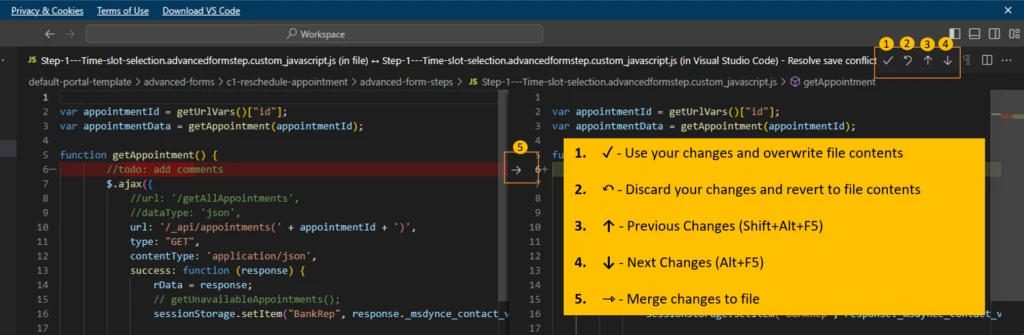
How does this feature work?
During a save operation, this feature always compares the current working copy of a file from Visual Studio Code for web with the latest saved changes from the Dataverse environment. If it detects a new version of the same record in dataverse environment, then user will see error notification and user will have option to Compare or Overwrite their changes.

We are looking forward to your feedback
Your feedback will help us continue to build on and improve the capabilities of this feature. We want to hear from you!
Thank you,
Neeraj Nandwana
