Microsoft Academic’s new Cite feature enables users to collect multiple papers on a citation list, then download or copy them as a batch. The feature supports downloading in two formats: ECAM-376 for Microsoft Word (.xml file) and BibTex. The citation list can also be copied in three popular reference formats: MLA, APA, and Chicago.
The feature makes it easier than ever to use Word’s integrated reference manager, by enabling users to export their citation list from Microsoft Academic and import it into Word. Follow these steps to create a reference list in Word using citations from Microsoft Academic:
Begin by searching Microsoft Academic for the papers you would like to cite. Because Microsoft Academic understands both keyword and semantic search, you can search papers by topic, author’s home institution, venue of publication, as well as title, author name, etc.
In the search results list, select the articles you would like to cite by clicking “Cite next to each one.
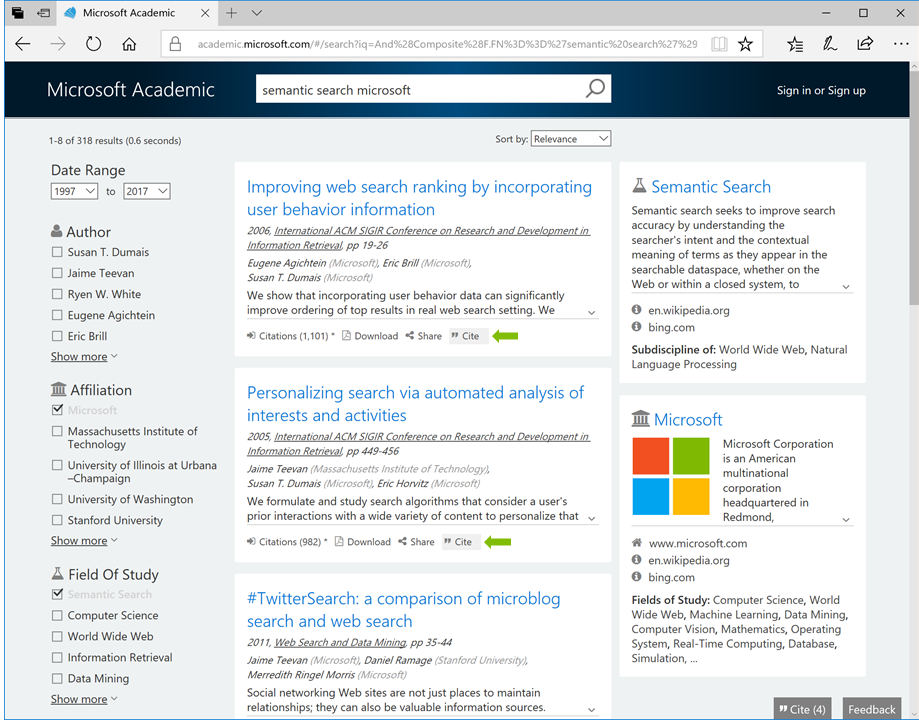
Click “Cite to add papers to the citation list.
The “Cite button on the lower right shows you the current count of selected citations. Click it to open your list of citations, manage it, copy, or export it. The list export supports the ECAM-376 format for Microsoft Word, and BibTex. Since both formats are plain text, they can be easily merged with reference lists you already have.
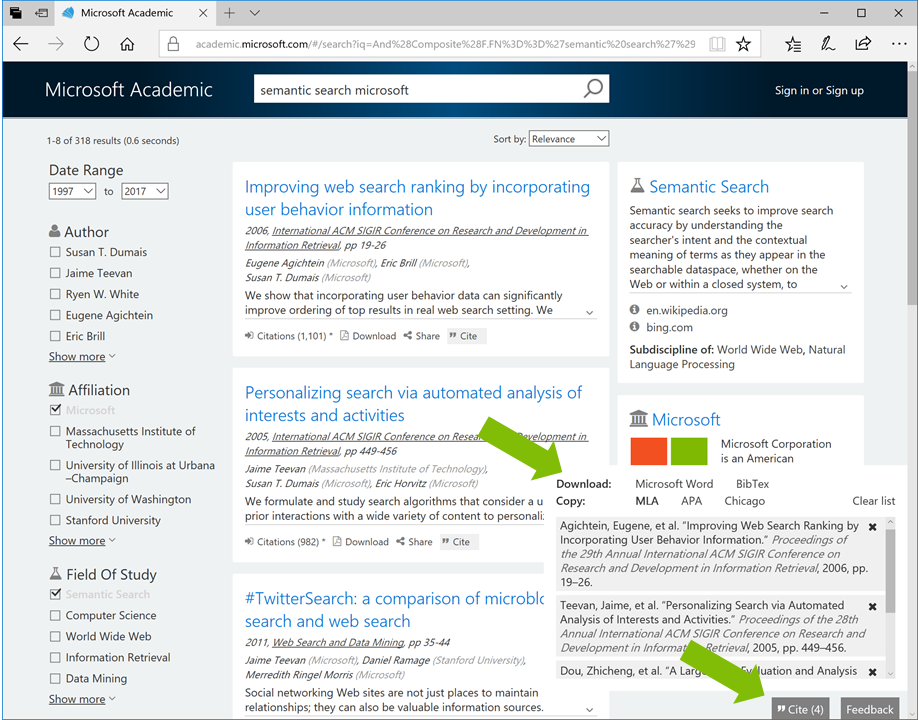
Manage citations window. Click the button to open/close it.
The citation list makes it easier than ever to use Microsoft Word’s powerful reference management feature (opens in new tab), which has supported many citation styles for years. Office 365 users can save their work directly to the cloud and access their reference list in Word on any device. Please follow these steps to import your citation list into Word:
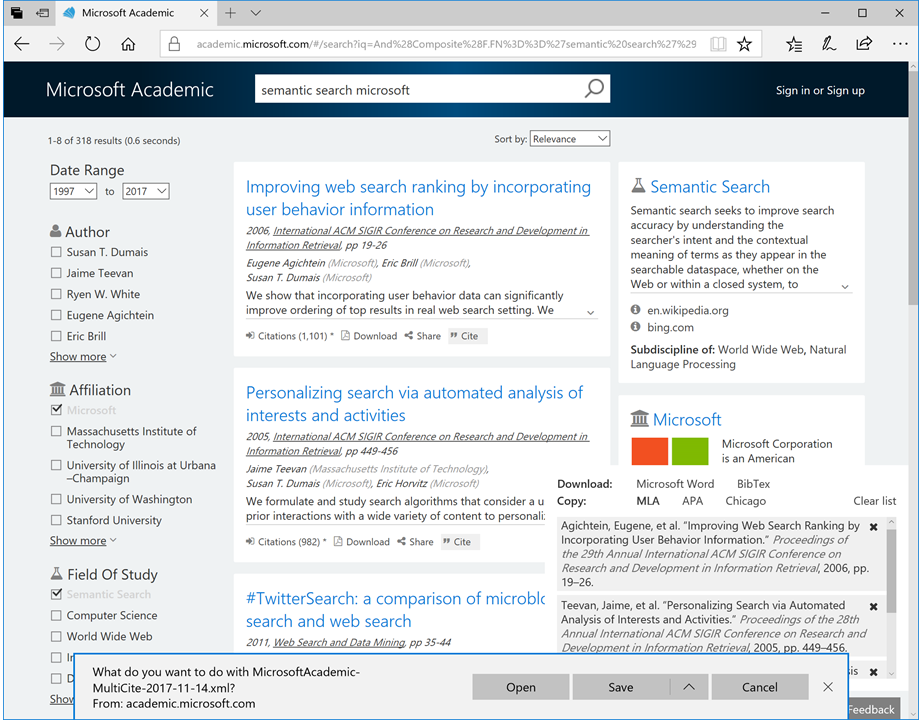
Download the xml file to your computer.
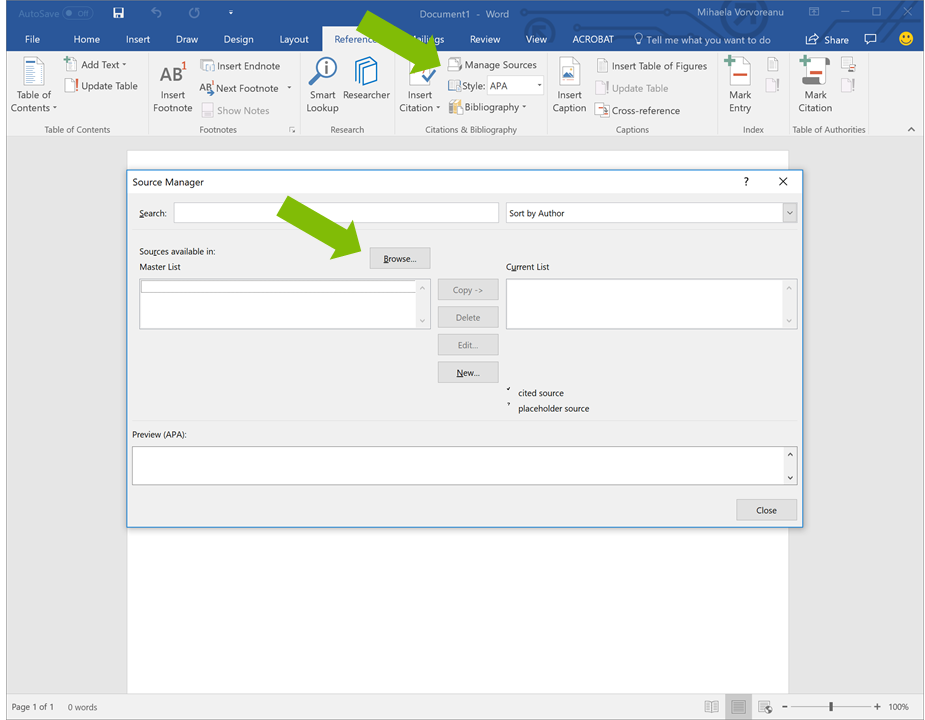
In the References tab, click Manage sources then Browse.
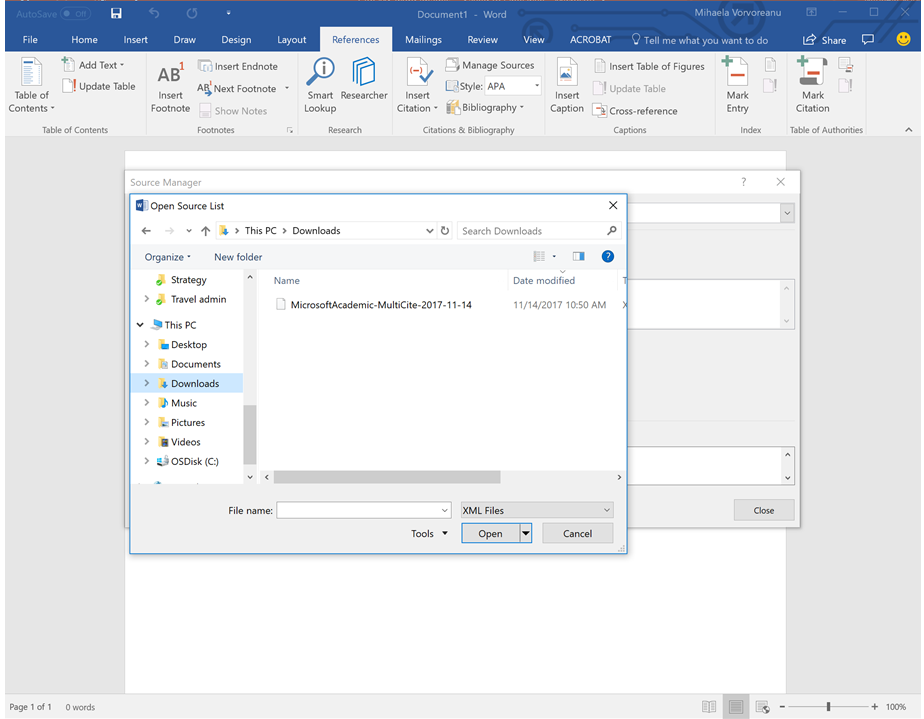
Locate the xml file, select it, and click Open.
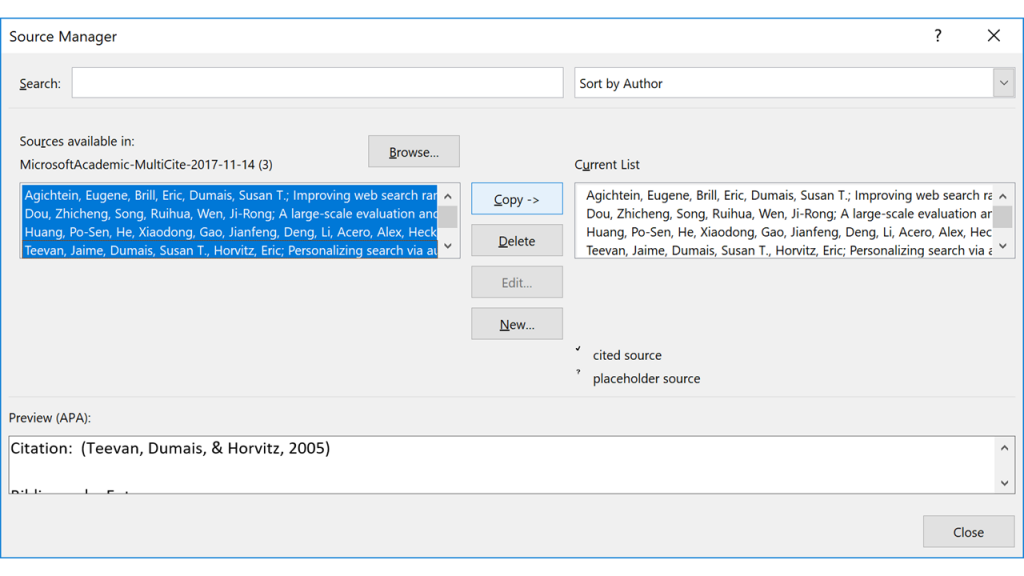
Select references and copy them to the Current List in Word.
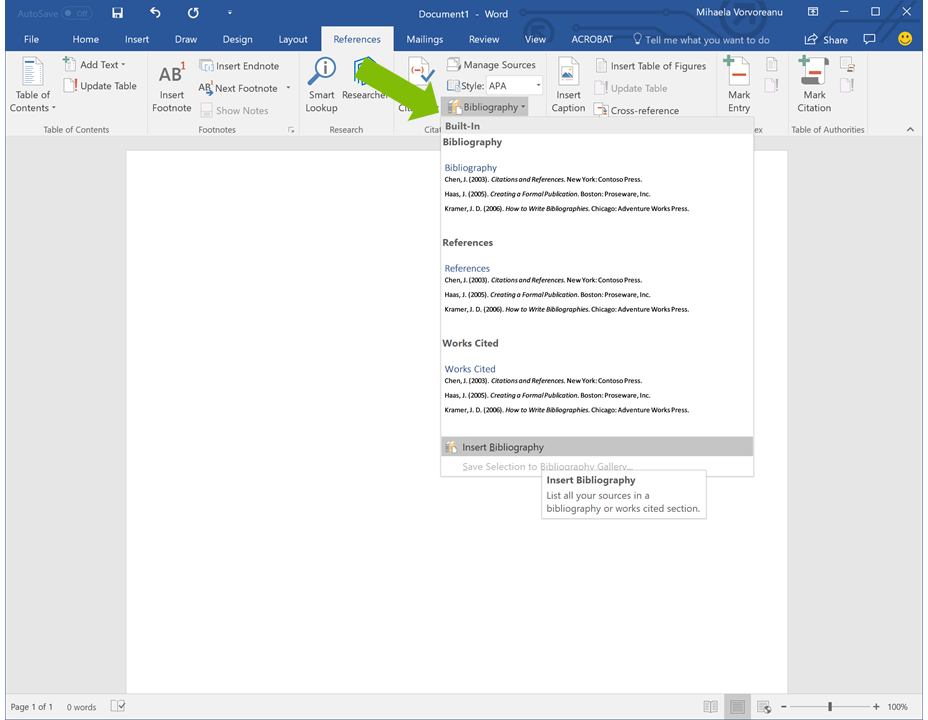
Click Bibliography, then Insert Bibliography.

Done!
Office 365 Word users also have the option of using the intelligent suggestion capability provided by the Researcher (opens in new tab)feature, which is powered by Bing and in part by Microsoft Academic. For full access to all of Microsoft Academic’s papers, please use the website.

For users who prefer to just copy and paste the list of citations, Microsoft Academic provides three different styles. Clicking on one will apply the style to the selected citations, and copy them to the clipboard, so all you have to do is paste them into your document editor.
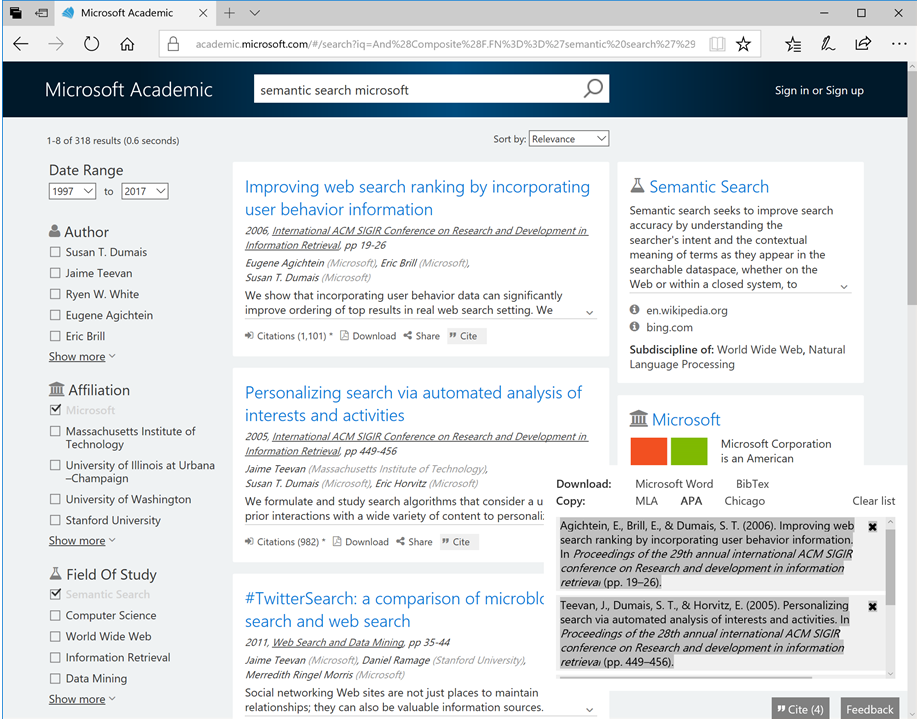
Click on a style to copy formatted citations.
You can use the citation list feature without signing in. The citation list is saved in your browser, so you can pause and resume work – it will be there even if you restart your browser.
Happy researching!

