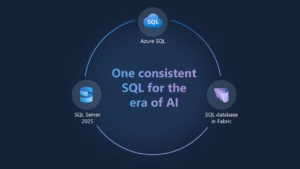Mssql extension for Visual Studio Code now has Object Explorer and IntelliCode
Today we’re introducing a new release for the mssql extension for Visual Studio Code which is now available!
The mssql extension for Visual Studio Code is the official SQL Server extension that supports connections to SQL Server and rich editing experience for T-SQL in your favorite developer tool, Visual Studio Code.
You can download the mssql extension and try out a tutorial to get started.
This is one of the largest mssql extension updates to date. This update includes the number one and two most requested features over the last two years: SQL Server Management Studio Object Explorer and SQL Server command line (SQLCMD) support. In addition, we’re innovating IntelliSense through AI-assisted Visual Studio IntelliCode support.
This release includes:
- Announcing IntelliCode support
- Added support for Object Explorer
- Added support for SQLCMD mode
- New SqlClient driver
- Bug fixes
Read on to learn more about this new update.
Announcing IntelliCode support
Today we’re sharing a wonderful collaborative effort with the Visual Studio Code IntelliCode team. If you haven’t heard of IntelliCode, we highly encourage you to read the general availability announcement from Build 2019. IntelliCode is a set of AI-assisted capabilities that aims to improve developer productivity with features like contextual IntelliSense, code formatting, and style rule inference. With this release of the mssql extension, we now support IntelliCode in the mssql extension.

For this initial launch, SQL Server developers can now get smarter IntelliSense for T-SQL reserved keywords like SELECT, FROM, WHERE, and many more. The IntelliCode suggestions are starred items that appear at the top of the IntelliSense list. This improves productivity as you write your T-SQL queries as reserved keywords you are looking for appear at the top for quick completion. You can see the suggestions by the light bulb icon that appears in the IntelliSense menu as you are typing. This improves productivity as you write your T-SQL queries as reserved keywords that you are looking for appear at the top.
In order to try out IntelliCode, you will first need to download the IntelliCode extension. After downloading the extension, you can start seeing IntelliCode working instantly in your SQL Server query files.
We will continue to work with the IntelliCode team to unlock even more IntelliCode features for our SQL Server users. If this feature triggers a light bulb for you and you have ideas for how this feature can help you, please submit a feature request on our GitHub issues page.
To learn more about IntelliCode, check out the IntelliCode product page.
Announcing Object Explorer
The #1 most requested feature is to bring Object Explorer support into the mssql extension, and we ‘re excited to announce we now support an Object Explorer in Visual Studio Code.
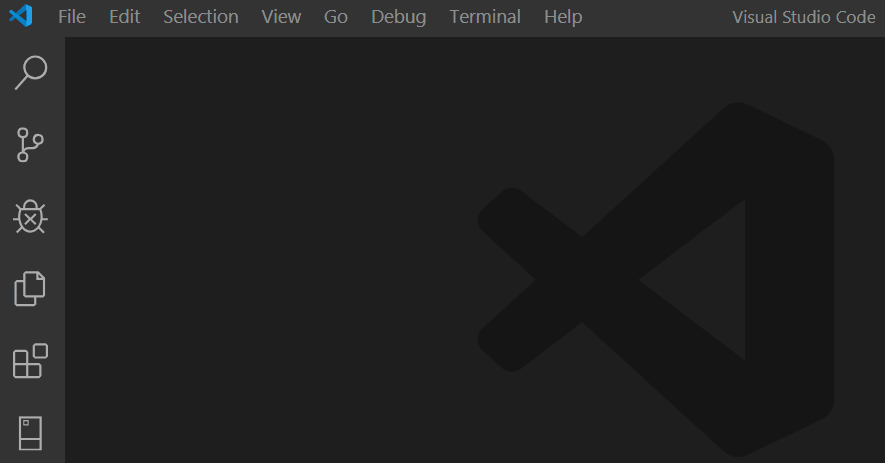
This well-known feature is an essential component for our dedicated SQL Server Management Studio and Azure Data Studio users. An object explorer allows developers to easily make connections to their SQL servers and databases and explore the hierarchy of the SQL Server instance. Users can also easily launch new query windows for specific databases or even run a basic SELECT TOP 1000 on a table. This makes it much easier for developers to explore the structure of a database.
After downloading the new update, you can access the Object Explorer through the server icon on the left activity bar. You can then add a new connection or explore an existing connection. We hope this feature will improve your productivity.
If you have additional feature requests you would like to see in the Object Explorer, let us know on GitHub.
Announcing SQLCMD mode
The second most highly asked for feature that was also announced in Azure Data Studio was adding SQLCMD mode support. SQLCMD mode allows users to write and edit queries as SQLCMD scripts, and also execute the SQLCMD scripts.
From the command prompt, users can toggle SQLCMD mode on or off, and Visual Studio Code will recognize the syntax.
To learn more about SQLCMD mode, check out our documentation.
Microsoft.Data.SqlClient support
With this release, this extension is moving from System.Data.SqlClient to the new Microsoft.Data.SqlClient client access library. This new library was announced at Build in May and released to general availability in August. This update will keep the mssql extension in step with SQL Server as new driver-impacting features are released.
Bug Fixes
With each release, we look at the top requested customer reported issues and strongly consider those issues first. The theme for this release was to focus on improving security and accessibility issues.
Fixes include:
- Users can now adjust the size of the SQL results window
- Users can navigate with the keyboard away from the SQL results screen
- Fixed copy and paste with keyboard shortcut
- Added Copy Header option to the results grid
- The full list of bug fixes can be found on our GitHub
Contact us
If you have any feature requests or issues to report, you can reach out to us through GitHub issues.