Azure Data Studio July Release with VS Code Updates
Hello, community! As you may already know, Azure Data Studio (ADS) is and has always been focused on building out its own ecosystem of extensions and customized tabs for handling databases, using the UI framework of Visual Studio (VS) Code. As a result, all improvements and/or fixes that are performed on the VS Code codebase need to be periodically merged from upstream into the Azure Data Studio codebase to maintain the integrity of its UI framework on ADS. In this v1.38 release, we are excited to announce some improvements to Azure Data Studio, thanks to a recent Visual Studio code merge. Azure Data Studio now runs on the Visual Studio Code 1.62 version (previously 1.59). This release also features improvements and fixes to the Query Plan Viewer and Table Design features.
Updates to Query Plan Viewer
The Query Plan Viewer feature continues to add functionality with this release of Azure Data Studio. There are several UX improvements users may notice: the icon to enable the capture of an actual plan has been updated, operator selection is now noted with a solid green line, and the plan labels are updated in the Properties window when plans are compared and the orientation is toggled from horizontal to vertical, and back. We have updated the Command Palette to make it easier to find the commands for execution plans, and while the CTRL + M command still enables actual plan capture for a query window, it no longer executes the selected query (or queries) in the window.
The Top Operations pane, which appears secondary to the plan, now includes the Actual Rows column for plans with runtime statistics to expediate the evaluation of estimated and actual rows when analyzing a plan. In each row of the Top Operations pane, the Operation (Clustered Index Seek, Nested Loop) is now a clickable link, and when selected will take you directly to that operator in the plan.
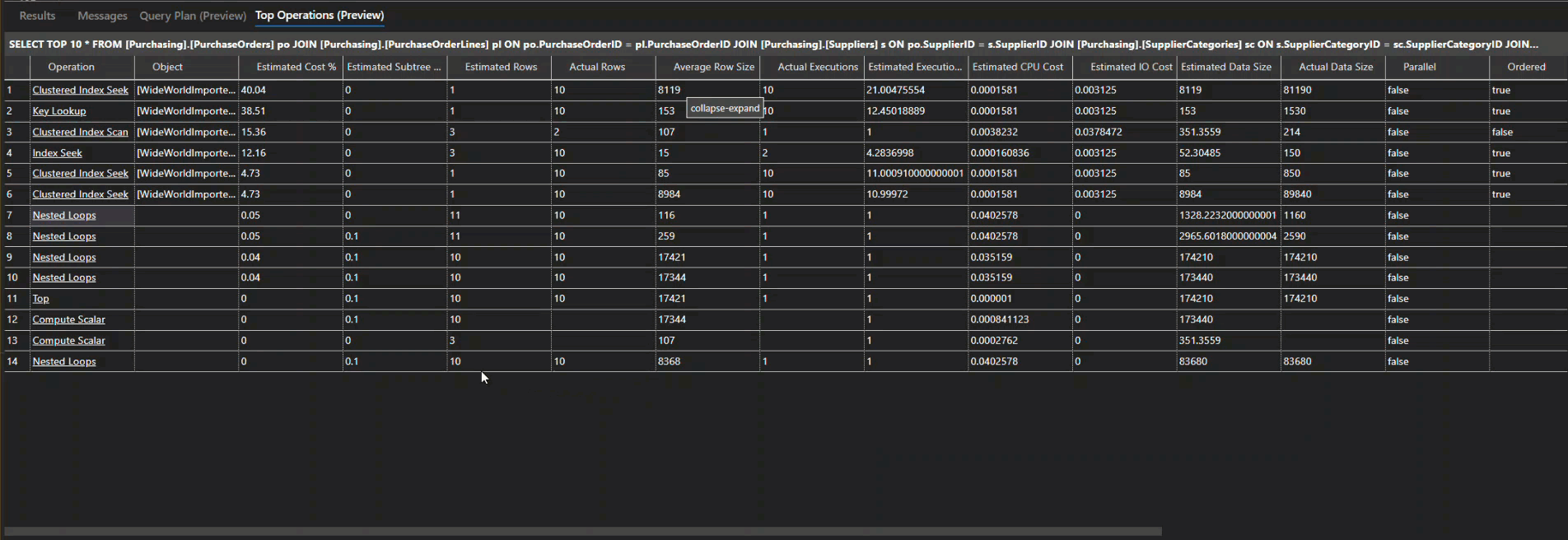
We’re excited to introduce collapse and expand functionality in plans, which is particularly helpful for unwieldy plans with numerous operators. If you want to hide one or more sections of the plan, simply click on the icon located to the right of the operator. This can reduce clutter and permit more focused analysis when you have many operators in a plan.
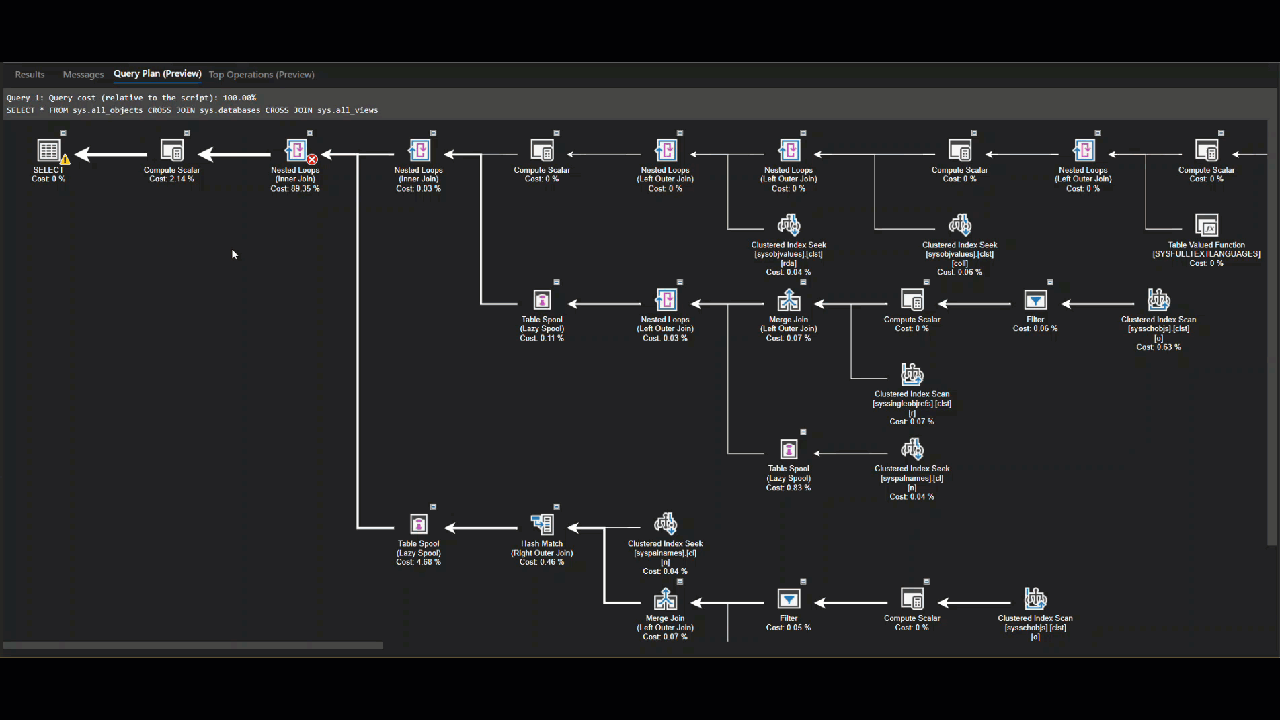
Visual Studio Code 1.62 merge
Locked editor groups
As mentioned earlier, Azure Data Studio was updated to merge with the Visual Studio Code version VS Code 1.62, from its previous version, 1.59. While there were substantial updates in this version, key improvements include improvements to the editor and the integrated terminal to allow for better management and customization.
Locked editor groups are now available both in the terminal as well as in the editor. With locking enabled, new editors will not open in a locked group unless explicitly moved there by the user. If an editor skips a locked group for opening, it will either open in the most recently used unlocked group or create a new group to the side of the locked one. Lastly, the locked state of an editor group is persisted and restored across restarts. A locked group is indicated by a lock icon in the action toolbar (top right).
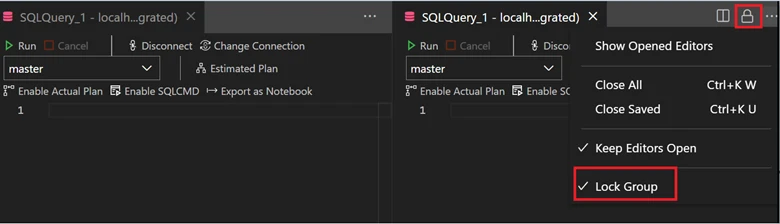
Terminal improvements
You can now statically set terminal dimensions via the Terminal: Set Fixed Dimensions command. This is useful for cases when line wrapping can be jarring or disruptive. The command will display a prompt where you can enter the preferred width and/or height. Additionally, updates have been made to allow for easier distinguishment between terminals. You can now configure both the title and description of your terminals using variables in the terminal.integrated.tabs.title and terminal.integrated.tabs.description settings. Lastly, the 1.62 VS Code release resolved over 4K upstream issues that were merged into this Azure Data Studio 1.38 release. For more details, check out this VS Code 1.62 version release note.
Table Designer updates
Updates were made to the Table Designer to improve overall accessibility. Previously, the context menu could be opened using the context menu key. However, this action was difficult to perform with the cell in edit mode; the user would have to escape this mode by clicking out of it to access the context menu. To solve this problem, a new column was added to allow for these actions to be easily discoverable. Users can access this menu simply by clicking on the ellipses in the More Actions column.
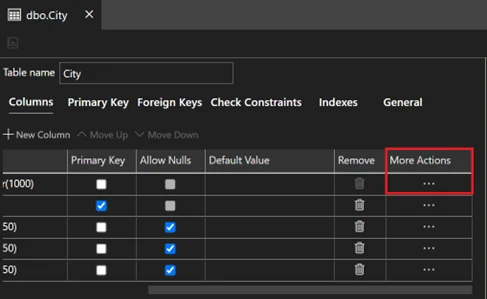
Summary
In the coming months, we will continue to make improvements to Azure Data Studio. You will see incremental, but vital enhancements to the Table Designer and Query Plan Viewer features, and we are continuing to keep pace with VS Code updates. We expect new extensions from our partners, and we are also working on our roadmap for the rest of this year and into 2023.
Did you know?
We are on Twitter! We want to hear from you as we continue to grow Azure Data Studio and fill existing gaps. You can always log an issue on GitHub, but feel free to engage with us on Twitter also. You can share what you like, or what you think we could do better. Thanks for reading!


