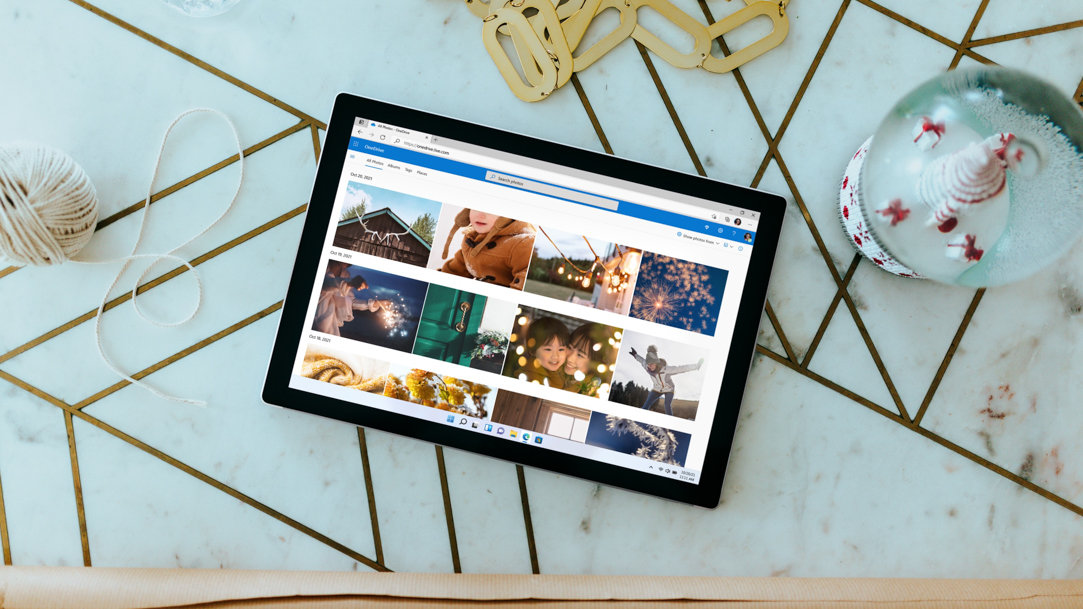
July 11, 2023
How to create a shared photo album on your laptop
If you want to compile photos from a recent group trip or family event, creating a shared photo album on your computer is a great way to coordinate your content. Making a shared photo album on your Surface Laptop or 2-in-1 is simple—all you need is your device and a OneDrive account.
Use OneDrive to create a shared photo album
OneDrive is a personal cloud storage service that allows you to access files from wherever you are. To get started creating your shared photo album in OneDrive, follow these steps:
- Open OneDrive on your device.
- Select Add.
- Select Create a folder. This is where you’ll place your photos.
- Select Done.
- Copy and paste or drag the photos you want into the new OneDrive folder.
That’s it! The new folder is your album, and it’s ready to share with friends and family.
How to add someone to a shared photo album
The next step is sharing your OneDrive photo album. The simplest way to add someone as a contributor to your shared album is by inviting editors via email. To get started, follow these steps:
- Select the OneDrive file that contains your photos.
- Select Share.
- Select Allow editing to give editing permission to others.
- Select Email.
- Input the email addresses of friends, family, or colleagues.
- Select Share.
Now your OneDrive folder has been shared and others can add their photos to the shared album, too.
If you want to view or change who has access to the folder, it’s also simple:
- Select Information.
- Select Manage access.
- View or edit members as needed.
How to accept a shared photo album
If someone else shares a OneDrive photo album with you, you’ll be able to view and add your own photos to the folder. To see what’s been shared with you and start adding your own images, follow these steps:
- Open OneDrive.
- Select Shared from the menu on the left side of the screen.
- Under Shared, you’ll be able to view the files and folders that others have shared with you. The name of the person who shared the file with you will be shown above the file itself.
- Select the folder you wish to open.
- Upload your own photos to the shared folder to contribute to the photo album.
Sharing photo albums on OneDrive is a simple way to create collaborative photo albums with family and friends. Once a file has been shared with you via OneDrive, you can save it to your laptop or copy it to another folder in OneDrive. If you decide that you no longer wish to be part of a shared photo album, you can also remove yourself from shared files.
OneDrive makes file sharing on your Surface device simple. Surface Laptops and 2-in-1 PCs have vivid, PixelSenseᵀᴹ touchscreens that bring your photos to life with vibrant colors and sharp details. Their intuitive touch displays allow you to effortlessly navigate and edit photos, making it a breeze to zoom, crop, and enhance them using powerful and versatile tools available in Windows and Microsoft 365 apps. To find the Surface that’s perfect for you, let us help you choose.
Products featured in this article

Microsoft Surface

OneDrive
Related topics

The best ways to configure your dual monitor setup

How to choose between a laptop vs. a tablet vs. a 2-in-1 device

