
October 09, 2024
How to plan a road trip with Windows Maps
There’s nothing quite like hitting the road for a road trip! But heading out on an adventure requires preparation. Make your trip easy by using Windows Maps for route planning, sightseeing suggestions, offline navigation, and more.
Optimize your route

Credit: Designer in Copilot
If you’re visiting a new area, you probably don’t know the best way to get where you’re going. Windows Maps has your back with a unique feature—route optimization. This tool is designed to help you find the most efficient path for your journey. It evaluates various factors such as distance, estimated travel time, and current road conditions to provide you with the best possible route. This means you can focus on the adventure ahead and know you're getting to your destination as quickly as possible.
Keep moving with real-time traffic updates
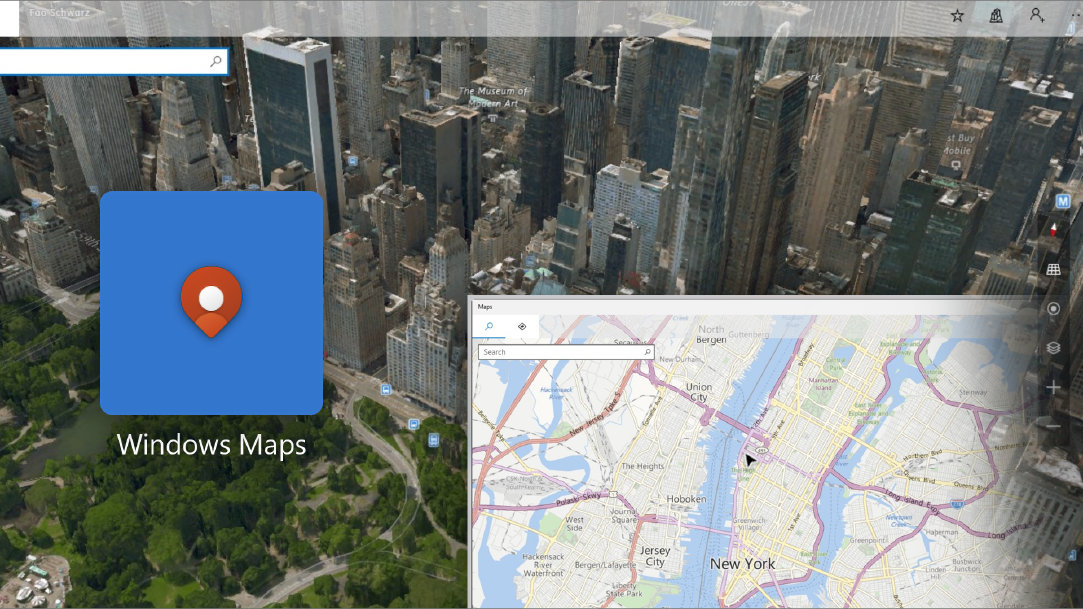
Credit: Designer in Copilot
Hate sitting in traffic, or being slowed down by construction? One of the standout features of Windows Maps is that it can provide you with real-time traffic updates with Wi-Fi or 5G connection. This feature allows you to stay one step ahead of traffic conditions and adjust your route accordingly. It helps you circumvent traffic jams, road closures, and other potential delays, ensuring a smooth and efficient journey. With this feature, you can spend less time stuck in traffic and more time enjoying the sights.
Find must-see sights on your route
A road trip isn’t just about the destination, it’s also about all the new experiences along the way. With Windows Maps, you can discover points of interest along your route. Whether it’s a breathtaking scenic viewpoint, a landmark steeped in history, or a popular restaurant, Windows Maps helps you experience towns and cities along your route like a local. So, the next time you hit the road, you can stop and check out local flavor along the way.
No connectivity? No problem
Internet connectivity can be a challenge, especially when you’re headed into off-the-beaten-path destinations. You don’t want to lose your way on a desolate, remote road! You can use Windows Maps to download maps for offline use, ensuring that you have access to your route and points of interest even when you’re offline. Whether you’re driving over a remote mountain pass or through a desert landscape, with offline maps, you can navigate with confidence, knowing you won’t lose your way.
Integration with other apps
Windows Maps is not just a standalone application, it’s part of the larger Windows ecosystem, so you can integrate it with other Windows applications for a seamless travel planning experience. For instance, you can use it with your calendar application to schedule stops along your route, or with your note-taking application to jot down important details about your trip. This integration enhances your travel planning process, making it more organized and efficient.
Make road-tripping a breeze
Ready to plan your next road trip? Experience the convenience and efficiency of Windows Maps on Microsoft Surface Pro 11th Edition and Microsoft Surface Laptop 7th Edition today! Embark on your adventure with the confidence of having a reliable and efficient navigation tool at your fingertips.
Products featured in this article

Microsoft Surface
Related topics

Surface Pro 11ᵗʰ Edition vs. Surface Pro 9

How to use Windows Memory Diagnostic

