Fine-tune and customize your translations in Translator for Bing
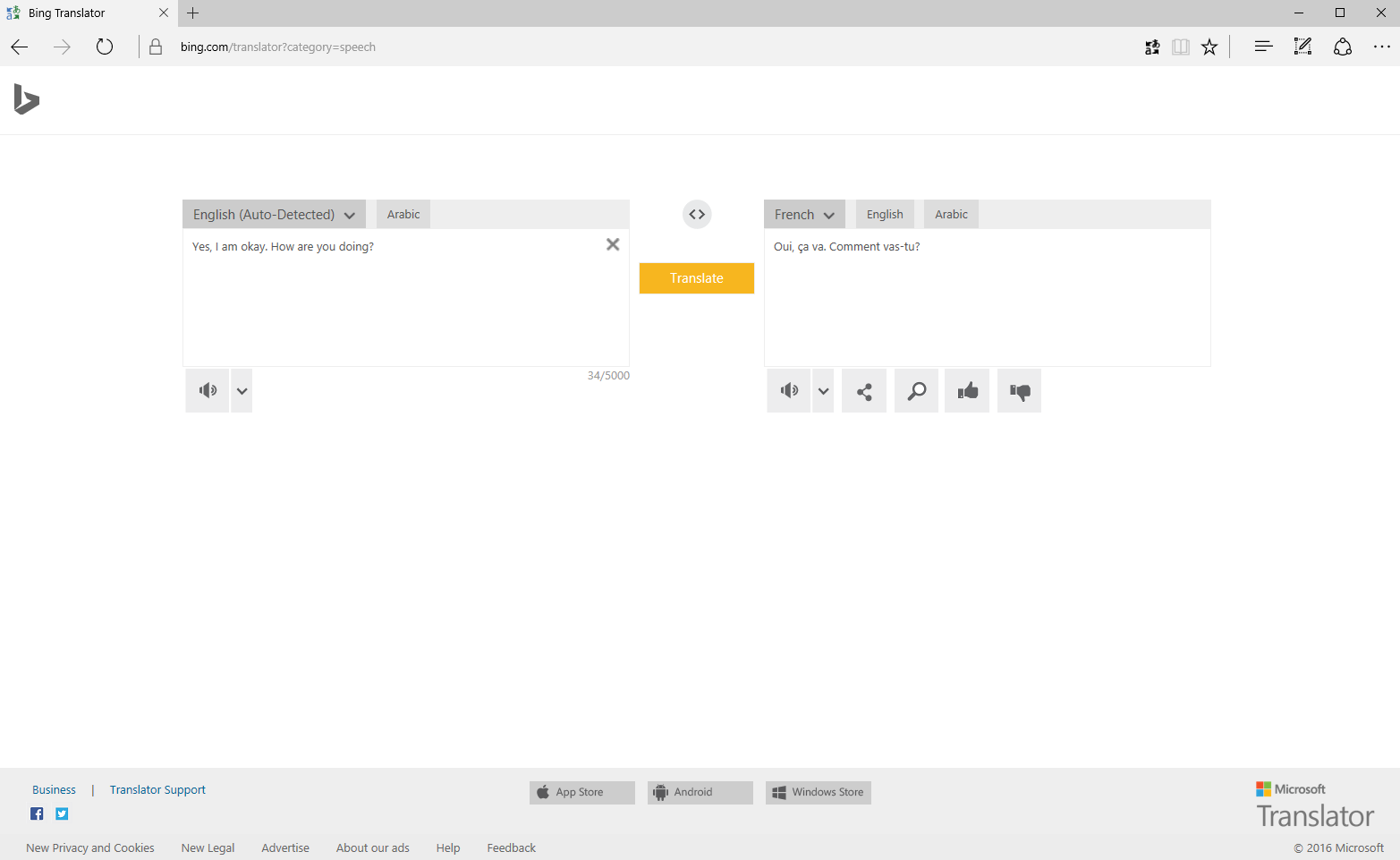
Now available in Translator for Bing (www.bing.com/translator) – use categories to get text translations that are fine-tuned to the topic at hand, or even fully customized to your organization’s terminology and style. Just type “?category=xyz”, where xyz is the category, at the end of the URL (for instance www.bing.com/translator?category=tech).
If you need to translate tech-related, speech-based content, or frequently translate short passages using terminology unique to your business or industry, category-enabled translations in Translator for Bing are a quick and easy way to get your translation in a snap.
We introduced these categories in January for use with the Microsoft Translator Hub, and are now making them available in Translator for Bing.
Ordinarily, when using Translator for Bing or any of Microsoft Translator’s other supported products, Translator’s automatic translation system only considers the general language data that it has on hand to come up with a good translation. By adding categories, users can provide Translator with additional information to come up with a translation that is more suited to the topic or individual organization. Two types of categories are available: standard categories to fine-tune your translations based on the subject matter of the content and Hub category IDs for customized translation systems.
Fine-tune your translations with Standard Categories
Standard categories allow users to improve their translations by telling Microsoft Translator what type of content is being translated. With standard categories, you can narrow the scope of the statistical analysis that Microsoft Translator uses to translate your text so that you can get better translations for passages on certain topics. Two standard categories are currently available, “tech” and “speech”, with more on the way.
The tech category will improve translation quality on computer-related content such as software, hardware, networking, etc. It was built using data collected over the years within Microsoft as we translated product help files, documentation, and customer support for our users, and from other sources such as TAUS. The list of languages supported by the tech category can be found here.
Translate now using the tech category at www.bing.com/translator?category=tech
The “speech” category was initially built to support Skype Translator and then was later used to create the Microsoft Translator Speech API. Language that is spoken can often be very different from typical written text. For speech translation to work properly, we needed a way for the machine to correctly interpret spoken text. The speech category is great for translating speech-based text such as transcripts.
The languages supported the speech category are the same speech translation languages that are available for the Speech Translation API, Skype Translator, and Microsoft Translator apps for iOS and Android. As new speech languages are released for these applications, the speech category will become available for use in Translator for Bing as well.
Translate now using the speech category at www.bing.com/translator?category=speech
Customize your translations with your Hub Category ID
For even more customized translations, you can now also add your own unique category ID using the Microsoft Translator Hub. With the Hub, you can build customized translation systems that understand your own unique terminology within your business and industry.
At the simplest level, the Hub can be used to add custom dictionaries with foreign language word lists so that the terminology that is unique to your business or industry will translate just the way you want. For instance, if you have a product name that you want translated in a certain way in Spanish, (or not translated at all, if it’s a brand name) just add the product name and the corresponding Spanish translation to your Hub dictionary. Now when you translate in Bing, just add your unique custom ID and the product name will translate correctly.
As your needs for customized translations grow, you can train new customized translation systems with parallel sentences. By providing the Hub with at least 1,000 parallel sentences, you can help the Hub choose translations that match your organization’s terminology and tone. If you have created content in other languages, such as webpages or documentation, you can use it to improve your translations.
Once you have trained and deployed your new customized system, it is also available to use in all category ID-enabled Microsoft Translator products such as the Text API, the on-premise version of SharePoint, Office apps for PowerPoint and Word, the Document Translator, and many translation memory tools from our partners.
To use the Hub, you will need to first sign up for an account with Microsoft Translator. You can register for a free 2 million character per month subscription to get you started. After you have registered, just go to the Translator Hub website at www.microsoft.com/translator/hub.aspx to start customizing.
Learn More:




