
Gain enhanced security and performance with Windows Server 2025—now in preview
We are excited to announce that Windows Server 2025 is available in public preview and ready for you to download in the Evaluation Center.

As many of you know, Windows Server 2008 R2 Release Candidate (RC) is made available today to MSDN and TechNet subscribers, with broader availability from Microsoft.com on May 5th. As our final broad test milestone before RTM, this really is the best chance for you to download Windows Server 2008 R2 and put it through its paces while we continue our march to RTM.
This week, I’m in the UK, meeting with enterprise customers to share our product roadmap and to discuss the investments we’ve made in R2 to help deliver true business value (tomorrow, I’ll be back in my old home town, Dublin, to talk about the newest member of our family – Windows Server 2008 Foundation). In talking with CIOs and IT managers, the idea of IT as a cost of doing business keeps recurring – managing and maintaining hardware and software systems involves time, effort and money. With Windows Server 2008 and even more so with Windows Server 2008 R2, we want to promote the notion that IT instead should be considered a strategic asset to a business: enabling new scenarios, automating essential tasks, and dynamically provisioning and de-provisioning resources as needed to support the growing demands of an organization. By simplifying management and administration, we can free up the IT professional from the mundane and manual and allow them to spend more time using their skills to add value.
Let me take some time to talk about a few of the great new management features in Windows Server 2008 R2. These fall into various categories, but I’ll tackle console-based management, management through scripting, Server Core management, and power management.
First up: Server Manager. In Windows Server 2008, we introduced Server Manager as the one-stop shop for installing, configuring, managing, reporting, troubleshooting and maintaining the local server through a rich console that combines new functionality with tools previously found scattered throughout the operating system. In Windows Server 2008 R2, Server Manager is back, but with three key enhancements: the ability to connect to remote servers as well as the local server; a set of Best Practice Analyzers for various roles, helping you ensure your server roles are configured to be more secure and reliable; and a new set of cmdlets for Windows PowerShell, so that you can perform many of the role- and feature-related tasks associated with Server Manager in your favorite scripting environment.
That segues nicely into the second area where you’ll see big improvements: Windows PowerShell 2.0. In Windows Server 2008 R2, you get Windows PowerShell 2.0 right in the box, featuring hundreds of new cmdlets to automate the management of server roles; a new Integrated Scripting Environment to simplify the creation and editing of PowerShell scripts with color-coded syntax; and the ability to execute PowerShell scripts remotely through support for the WS-Management protocol, either on a one-to-one basis, or one-to-many, for when you need to perform the same tasks on many different client or server computers.
Continuing to flow seamlessly from one category to the next, that brings us to Server Core management. With the inclusion of the .NET Framework 2.0 on Server Core (YAY!!) and the ability to install later versions of the Framework (3.0 and 3.5 SP1 are in the box but not installed), you can now manage Server Core installations both locally and remotely by using Windows PowerShell and the new Server Manager cmdlets. There is also greater support for remote administration of Server Core through graphical management tools, such as the IIS Manager console, which can now remotely administer IIS on Server Core. Of course, don’t forget that ASP.NET is now available on Server Core as well (double-YAY!!).
Lastly, let’s talk about another key enhancement that represents real business value by allowing organizations to save money through reduced power consumption. In Windows Server 2008, we delivered a 10% power reduction out of the box on the same hardware for the same workloads by allowing the operating system to manage the “p-state” of the processor cores, which represent the processor performance states within the ACPI specification. In Windows Server 2008 R2, we see a further reduction in power consumption through a feature called “core parking”. This is where we consolidate the processing in a multi-core processor onto the fewest number of cores, and then “park” the inactive cores. These can be spun up again in a matter of milliseconds if the load on the server increases.
There is so much more to cover with regards to management in Windows Server 2008 R2, including device management, Active Directory Administrative Center, Web server management, and extensive auditing support, but this post is already a bit long, and that’s what the Windows Server 2008 R2 Tech Center is for 🙂
We’re confident that you’ll like what we’ve done with Windows Server 2008 R2. Download it and try it out when you get a chance, and don’t forget to let us know how you get on.