
Microsoft System Center 2025 is now generally available
Microsoft System Center 2025 is now available, offering enhanced security, infrastructure management, and cloud capabilities for efficient IT operations.
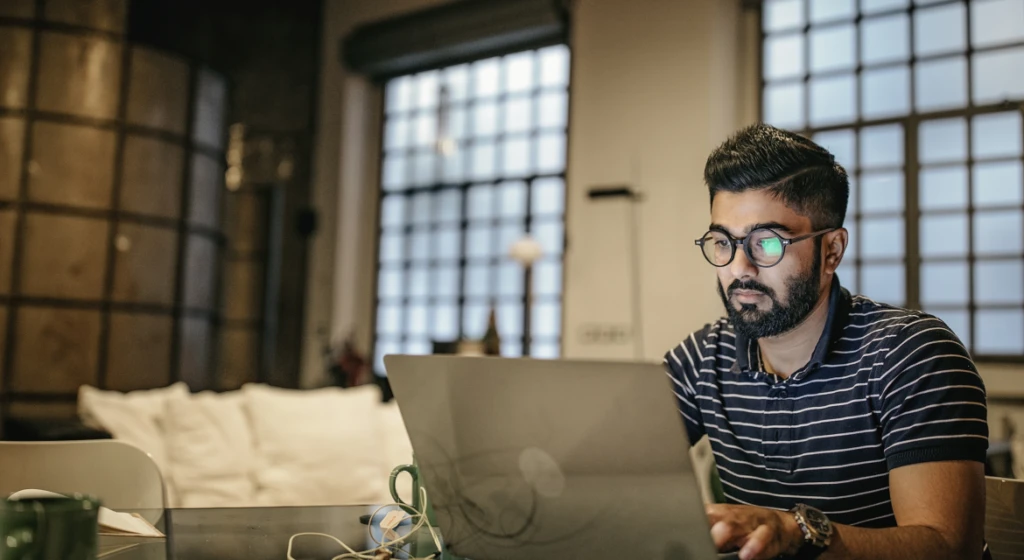
This blog post was authored by Shivam Garg, Principal PM, Azure Backup.
Are you still using traditional Windows Server Backup (WSB) to back up your servers to locally attached media or network shares? It’s time to take a hard look at the cloud for your backup needs. Advances in security and performance make Azure Backup a great option. With the general availability of System State backup to cloud, you can now backup key workloads like Active Directory, IIS Web Servers, and File Servers to cloud without needing a local copy on-premises.
Traditional Windows Server Backup (WSB) is a tool that server admins used for more than a decade for backup and recovery of Windows Server environments. You can protect files, system state, or bare metal either to locally attached media or to network shares to store the backups at remote locations. The choice between local and remote backup is driven by a combination of Recovery Time Objective (RTO) and compliance requirements (offsite backups for disaster recovery purposes). Workloads with low RTO requirements had to be stored locally but that is changing with the advent of public cloud. With advances in network bandwidth and storage technologies, restoring individual files and System state from cloud backups is getting faster every day which satisfies RTO requirements of this scenario for most enterprises and therefore the top workload for remote backups. You can now modernize your backups through Azure Backup, which allows you to lower the consumption of local storage for backups and reserve most of it for production workloads.
Azure Backup leverages the infinite scale of Azure to provide you a bottomless, highly available and robust offsite target. Azure Backup stores 3 copies of your data at a minimum, thereby precluding possibilities of backup data loss due to corruption or storage failures. Azure Backup encrypts your backups right at the source with a key that only you have access to and has built-in security features that safe guard against ransomware attacks. These security features are built on the following principles and ensure that customers can secure their backups and recover data even if production servers are compromised:
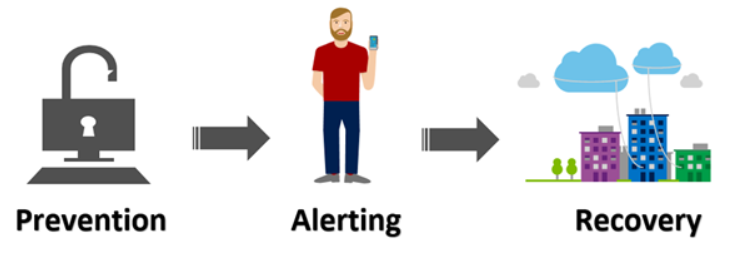
Azure Backup allows up to 3 daily backups that provide higher granularity during recovery as well as separate backup policies for Files and System State that provide flexibility for the server’s data and configuration. You can specify retention period for daily, monthly, weekly, and yearly backups to meet Long term-retention (LTR) needs for your data sources while optimizing storage consumption in Azure.
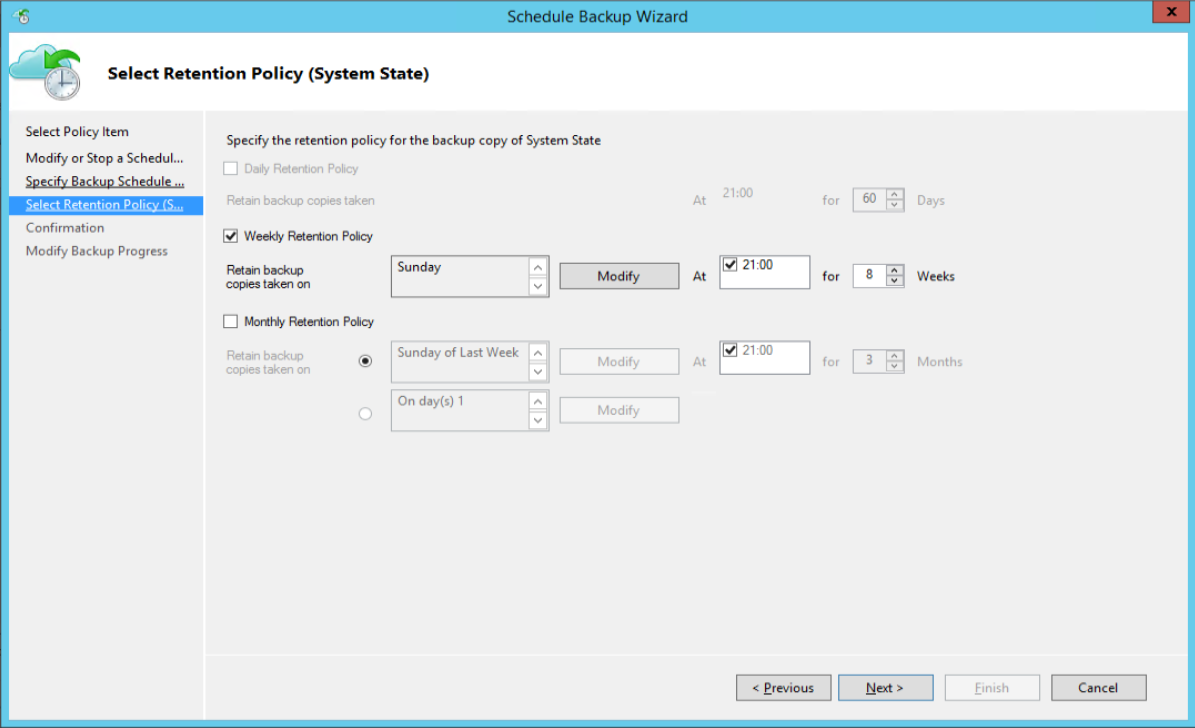
Traditional Windows Server Backup allowed you to manage one server at a time, but with Azure Backup, you can manage Windows Server backups at scale. Once these servers are registered with the Azure Backup service, you get a bird’s eye view of the status of all the backups and get automated alerts for failed backups. You can check the compliance on Backup SLAs through custom Power BI reports even on your mobile phone. Furthermore, you don’t need to deploy any agents or provision additional infrastructure to get these management capabilities.
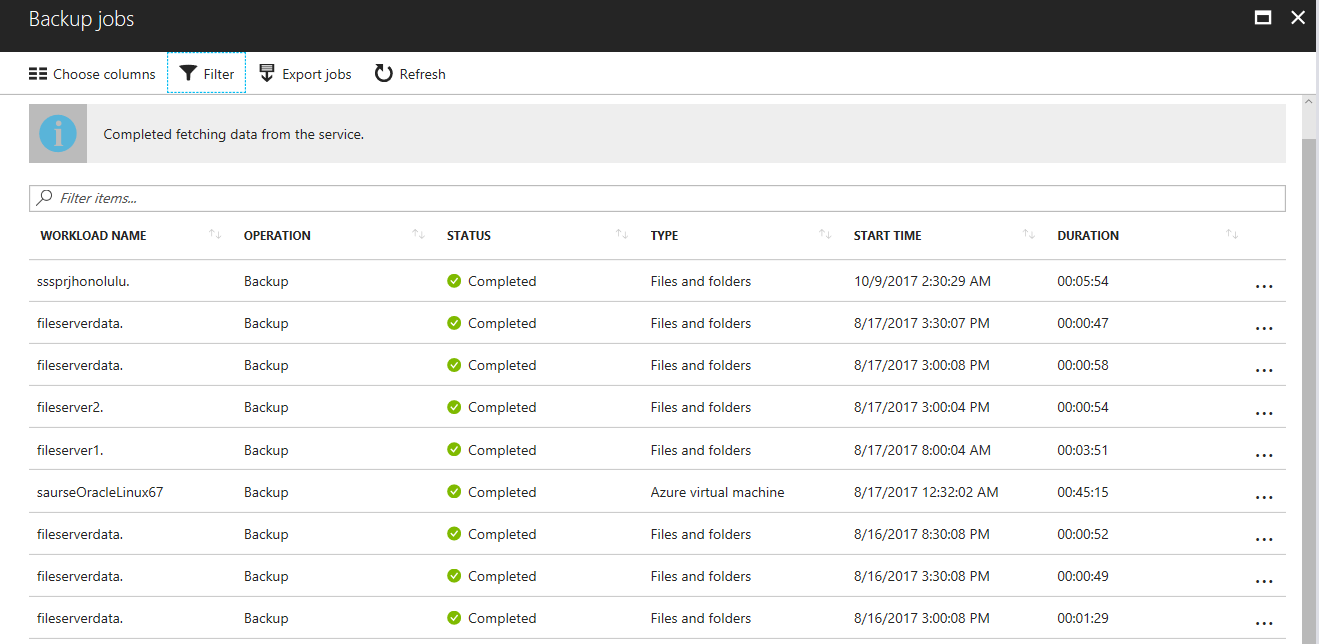
Get started today and reach out to us on Twitter @MSHybridCloud or the Azure Backup user voice to share your experiences.