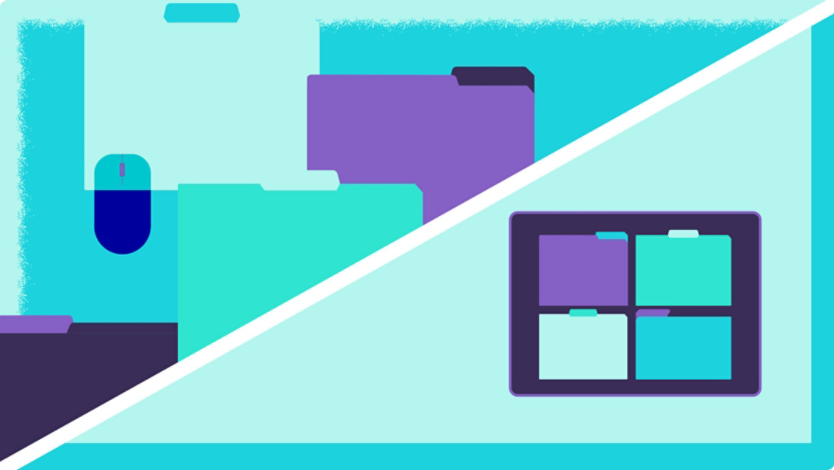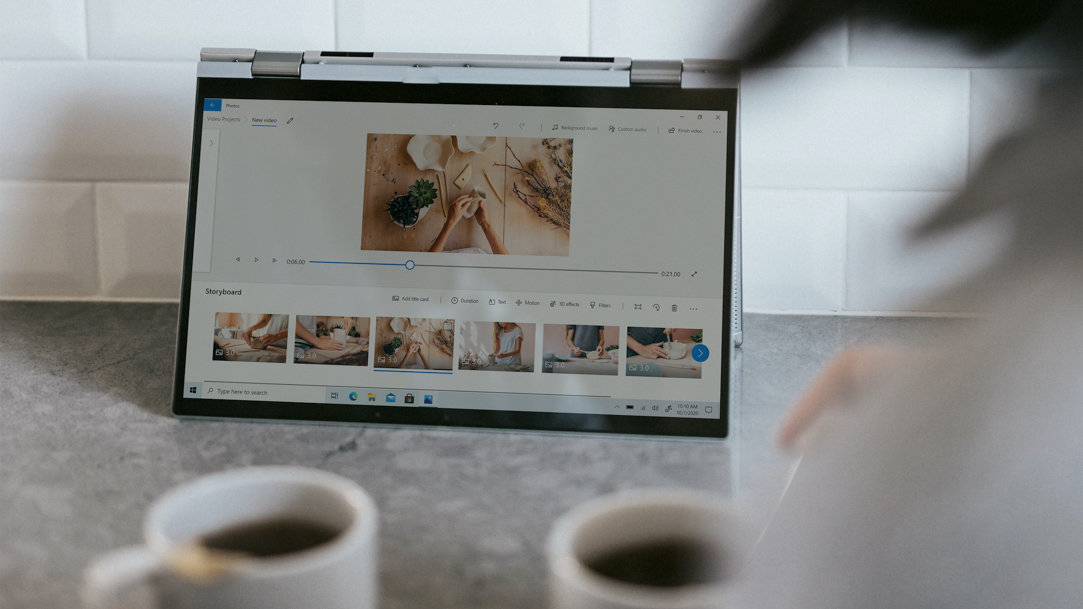
September 28, 2023
If you have a large collection of digital photos stored on your computer, it can be overwhelming to find the one you want. Fortunately, Windows 11 makes it easy to categorize your photos so you don’t have to go through the hassle of scrolling through your entire gallery. Learn how to organize your photos to find what you want and enjoy your memories more easily.
Organizing with the Microsoft Photos app
Windows 11 has a built-in app called Microsoft Photos that makes organizing your photos a breeze. This app can be found on the Start menu and is also available as a pinned icon on the taskbar. When you open the app, you'll see all your photos arranged in chronological order. That’s a great start, but use these tips to up your organization and make it easier to find what you want:
Create folders
Keep track of your photo collection by separating them into designated folders within the Microsoft Photos app. Grouping photos into folders helps keep them organized and makes it easier to find the photo you need. To create a new folder in Photos, select Folders in the navigation pane followed by Add a folder. You can then name the folder and move photos into it by dragging and dropping or pasting with Ctrl + V.
Tag people, pets, places, and more
Tags are a useful way to organize photos in Windows 11. Since you can add more than one tag to any photo, you can sort photos by various tag categories. To add a tag to a photo, right-click on it and select Properties. Next, type in your tag name in the Details tab. After that, search for photos by tags in the search bar at the top of the app.
Edit photo details
When you take a screenshot of a picture, your device will sort the photo based on when the screenshot was taken. Windows 11 allows you to edit the details of your photos, including the date, time, and location. By making these changes, you can fix any inaccuracies in your files and find them more easily when you sort by date or location. Make a quick change to your photo details by right-clicking on an image and selecting File info.
Back up your photos
If you’re having trouble finding a certain picture, there’s a chance that it was accidentally deleted or lost from your device. It's essential to back up your photos regularly to prevent losing them. Do this easily with OneDrive, a cloud storage service that allows you to store your photos and videos online. You can connect your OneDrive account to the Microsoft Photos app to keep all of your photos in one place.
To back up your photos using OneDrive, simply drag and drop or copy and paste them into the OneDrive folder on your computer. You can then access them from any device using the OneDrive app.
Organizing your photos on Windows 11 is easy and doesn't require any technical expertise. By using the updated features in this operating system, you can keep your photo collection organized and easily accessible. Get Windows 11 today to enjoy a seamless photo organization experience.