Make your PC more accessible
When it comes to hearing, seeing, and interacting with a Windows PC, it shouldn’t just be possible. It has to be effortless—for all. That’s why the Windows accessibility features have been designed to adapt to a wider range of abilities.
To change your PC settings open Settings > Accessibility.
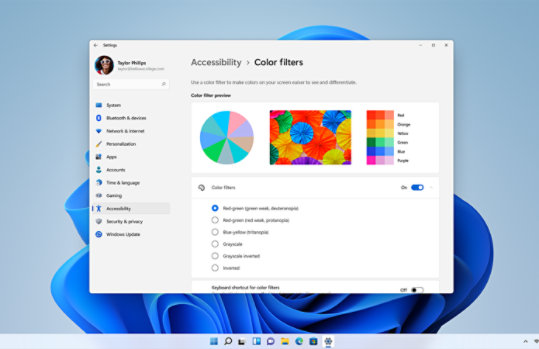
Make Windows easier to see
Windows accessibility can make your text and apps easier to read by adjusting your text size, adding contrast, or even using the built-in magnifying tool.
Navigate Windows with your voice
Features like voice access 1 let you go without a keyboard and write text just by speaking out loud. You can then interact with buttons, icons, menus, windows, and sliders—all without a mouse or keyboard.
Use your PC without a mouse
Narrator is a built-in screen reader that speaks out loud what is on your screen. You can use Narrator to have articles read to you in a natural, human voice. 2 To change the voice of your Narrator, go to the Accessibility section of your settings.
Stay connected and engaged with others
Live captions 1 can help people hear better, from the deaf and hard of hearing to those in loud places. In video calls, each member of the call can be captioned, helping you catch every word.
Frequently asked questions
-
Voice typing offers dictation that allows you to author text with voice. Voice access offers both commanding and dictation which means that you can perform not just text authoring but all tasks on your PC like working and interacting with different apps and editing text.
Related features

Create multiple desktops

Snap your windows

Stay up to date with widgets
- Screens simulated. Features and app availability may vary by region.
- [1] Hardware dependent. Requires Windows PC with microphone capability. US English optimized.
- [2] Natural voices available worldwide in EN-US only. Narrator is available worldwide and supported in these languages: Appendix A: Supported languages and voices (microsoft.com)

Follow Microsoft Windows