Passkeys in Windows
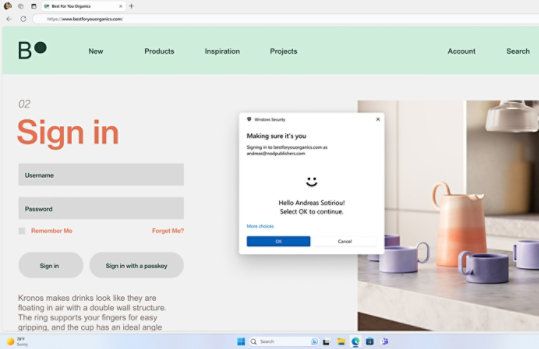
Passkeys are a more convenient and secure alternative to passwords
Passkeys are the future of signing in, and for good reason! They're incredibly easy to use and intuitive, eliminating the need for complicated password creation processes and the hassle of remembering them. Plus, they're unique to each website or application, so you don't have to worry about someone using your passkey to access other services. And unlike passwords, passkeys are resistant to phishing attempts, making them a much more secure option.
Faster, more convenient way to sign in
With passkeys, you can use Windows Hello 1 to sign in with a PIN, facial recognition, or fingerprint, making signing into web sites and applications faster and more convenient than ever before. Follow these steps to create a passkey from a Windows device:
- Open a website or app that supports passkeys.
- Create a passkey following their instructions.
- Select a Windows Hello verification method and proceed with the verification, then select OK.
- The passkey is saved to your Windows device. To confirm you can find and manage your passkeys select the Windows
button > Settings
> Accounts > Passkeys.
Use a passkey
Follow these steps to use a passkey:
- Open a website or app that supports passkeys.
- Select Sign in with a passkey, or a similar option.
- If a passkey is stored locally and protected by Windows Hello, you're prompted to use Windows Hello to sign in.
- Screens simulated. Features and app availability may vary by region.
- [1] Facial and fingerprint recognition work with devices equipped with the correct sensors. PIN, facial, and fingerprint recognition require Windows Hello to be set up.

Follow Microsoft Windows