Copilot is your AI companion
Always by your side, ready to support you whenever and wherever you need it.
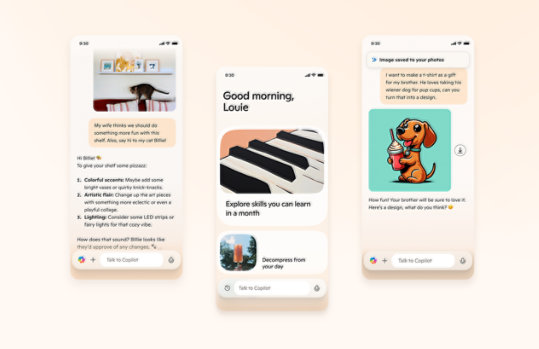
System Center Technical Preview 5 Operations Manager – Evaluation (VHD)
This download consists of files that you extract into a single pre-configured VHD file for this System Center component. The VHD enables you to create a virtual machine to evaluate the different System Center components.
Important! Selecting a language below will dynamically change the complete page content to that language.
Version:
TP5
Date Published:
2016/04/27
File Name:
OMTP_VHDEVAL.docx
SCTP5_SCOM_VHD.exe
SCTP5_SCOM_VHD-1.bin
SCTP5_SCOM_VHD-10.bin
SCTP5_SCOM_VHD-11.bin
SCTP5_SCOM_VHD-12.bin
SCTP5_SCOM_VHD-13.bin
SCTP5_SCOM_VHD-14.bin
SCTP5_SCOM_VHD-2.bin
SCTP5_SCOM_VHD-3.bin
SCTP5_SCOM_VHD-4.bin
SCTP5_SCOM_VHD-5.bin
SCTP5_SCOM_VHD-6.bin
SCTP5_SCOM_VHD-7.bin
SCTP5_SCOM_VHD-8.bin
SCTP5_SCOM_VHD-9.bin
File Size:
69.7 KB
344.5 KB
701.6 MB
701.9 MB
701.9 MB
701.9 MB
701.9 MB
542.9 MB
701.9 MB
701.9 MB
701.9 MB
701.9 MB
701.9 MB
701.9 MB
701.9 MB
701.9 MB
This VHD enables System Center customers to jointly evaluate System Center Technical Preview 5 and Windows Server Technical Preview 5. For detailed information about each component, see the component documentation atincluded with these download files.
System Center Technical Preview 5 components that ship Evaluation VHDs can be found at the following locations:- System Center Technical Preview 5 Data Protection Manager – Evaluation (VHD)
- System Center Technical Preview 5 Operations Manager – Evaluation (VHD)
- System Center Technical Preview 5 Orchestrator – Evaluation (VHD)
- System Center Technical Preview 5 Service Manager – Evaluation (VHD)
- System Center Technical Preview 5 Virtual Machine Manager – Evaluation (VHD)
Supported Operating Systems
Windows Server 2012 R2
- Microsoft Windows Server 2012R2 SP1 with Hyper-V is required to use this VHD to create a virtual machine.
- Download the self-extracting exe file and the all other “.bin" files
- Download the “OMTP_VHDEVAL.docx" step-by-step instructions for how to use the VHD to create a virtual machine
- Place all downloaded files in the same directory
- Double-click the self-extracting SCTP5_SCOM_VHD.exe file to extract the VHD file
- Follow the instructions in the documentation file to complete the setup of the VHD

Follow Microsoft