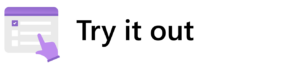Microsoft 365 usage data has enormous value for a variety of roles. But until recently, only IT admins had the privileged access to the Microsoft 365 Admin Center that could unlock that data’s value.
Microsoft 365 usage data has enormous value for a variety of roles. But until recently, only IT admins had the privileged access to the Microsoft 365 Admin Center that could unlock that data’s value.
New Admin Center roles and the Experience insights dashboard have changed all that.
Now, users with a wide spectrum of responsibilities can gain access to the data they need. As a result, they can do their work more effectively and take some of the burden off their counterparts in IT.
A technology solution for a tectonic shift in IT
New trends in IT mean technical professionals are increasingly responsible for supporting adoption activities.
“IT organizations have been evolving to respond to their company’s changing needs with digital transformation,” says Karissa Rohde, product manager for Microsoft 365 Admin Center. “For us in the Admin Center, this transformation is extending beyond the technical aspects of managing and configuring Microsoft 365—our traditional role—to using our data to help our friends in IT transform how they do their work.”
Here in Microsoft Digital (MSD), the company’s IT organization, that “evolution” has included transforming the way our IT practitioners work.
“We started to see a new kind of IT role popping up with more of a focus on ensuring employees have the right tools and services and can use them effectively,” Rohde says.
That role? Technology decision influencer (TDI).
Self-serve access to adoption and usage information is crucially important. Now that data is consumable by people who aren’t admins, they can conduct change management and understand the holistic surface area of the user experience.
— Dan Perkins, service engineering manager, MSD
TDIs work within and alongside IT departments, and usage data is an essential part of their efforts. To support their work, Microsoft developed the Experience insights dashboard for Microsoft 365 Admin Center. The dashboard provides crucial insights for TDIs across product usage, feedback, views of help articles associated with individual products, and more.
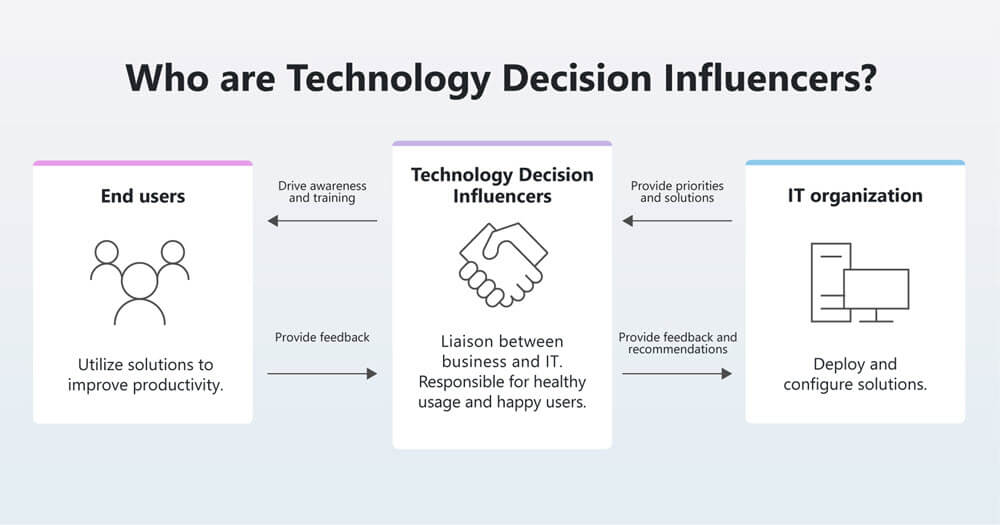
Previously, these kinds of roles would request data pulls from IT pros with admin access—and they already had enough on their plates. Now, new Microsoft 365 Admin Center roles and the Experience insights dashboard allow self-service access to that data. That saves time for both technical professionals and TDIs and ensures that non-technical employees have access to real-time insights, not just static reports.
“Self-serve access to adoption and usage information is crucially important,” says Dan Perkins, service engineering manager with MSD. “Now that data is consumable by people who aren’t admins, they can conduct change management and understand the holistic surface area of the user experience.”
Matching access with expertise in Microsoft 365 Admin Center
Wider access comes with concerns. The more people have access to organizational data, the greater the risk of compliance violations. Not every role should have deep, administrative visibility into personalized data.
To ensure appropriate access, Microsoft 365 Admin Center provides several different levels of permissions. Three are especially relevant to adoption and change management work:
- Global admin: This is the classic, top-level IT administrator role for people who need access to most management features and data. They can edit or configure settings within the Admin Center.
- Reports reader: This role provides access to usage data and activity reports, the Power BI adoption content pack, sign-in reports and activity through Microsoft Entra ID, and data from the reporting API in Microsoft Graph.
- User experience success manager: The latest role added to the Microsoft 365 Admin Center, these users can access the Experience insights dashboard and Adoption Score module, which provide high-level, anonymized data relevant to the TDI role.

“You don’t have to be afraid of sharing what’s in the Admin Center if people have the right roles,” says Amy Ceurvorst, a senior business program manager for change management within MSD. “By assigning the least privileged access that matches a user’s needs, you give them the right level of oversight to meet their needs without risking data overexposure or privacy violations.”
At Microsoft, users across a variety of functions are benefiting from these roles, but they’re primarily involved in adoption. They include change managers, product managers, success specialists, and business relationship managers. We’ve even extended the user experience success manager role to some adoption champions and peer leaders so they can see how they’re influencing usage within their organizations.
Adoption work involves watching usage patterns, monitoring feedback, and creating initiatives to fill in the gaps for employees. To do that, change management professionals frequently need to formulate hypotheses about usage, then test them and build strategies from those learnings.
“In order to validate that you’re drawing the right conclusions, you need resources and expertise in this space,” Rohde says. “We can help reduce the level of entry to get those insights by helping pull together the meaning on top of the data.”
Accessing insights across a variety of roles
Curious about how your teams can use the Experience insights dashboard for their own adoption initiatives? Find out how three people in three different roles within Microsoft are using this tool.

Service engineer
Torrin Miller is a senior service engineer for Microsoft Viva in MSD.
Role and challenges
Torrin Miller has a service engineer role, implementing engineering solutions and ensuring the right users within our tenant are eligible or ineligible for features. In addition to his technical duties, he’s also responsible for assigning Microsoft Admin Center roles like reports reader and user experience success manager to people in his organization.
Without the additional Admin Center roles, service engineers like Miller would have to pull data for change management professionals. Those reports eat into his time and focus, and it can be difficult to know the exact telemetry his colleagues need, wasting time and introducing inefficiency for everyone involved.
Using Microsoft 365 Admin Center
Since the introduction of the more diverse Admin Center roles, Miller’s work has undergone a massive transformation. He can act as more of a data facilitator for his adoption colleagues, ensuring the Experience insights dashboard is curated by feature and data type.
Even with his more privileged admin access, the graphical nature of the Experience insights dashboard and Adoption Score has simplified his work. Instead of generating reports, he can build real-time queries and get context quickly.
Miller’s Microsoft 365 Admin Center recommendations
- Understand your baselines. These will help you make sense of spikes and drops that come along with holidays, international events, and other seemingly unpredictable usage patterns.
- Establish documentation on Admin Center roles, especially if you operate within a large organization with lots of cross-functional teams.
- Follow least-privileged-access principles for everyone accessing Admin Center to avoid compliance and privacy risk.
- Utilize internal tooling to build out your process by making use of tools like Microsoft Forms and PowerAutomate.

“It’s so much easier now that people have visibility and access to usage and adoption data themselves.”
—Torrin Miller, senior service engineer for Microsoft Viva, MSD

“The challenge is getting access to the real-time data for adoption planning, and this role granted me all the usage data I needed.”
—Eileen Zhou, senior program manager, Microsoft Teams and Microsoft 365, MSD
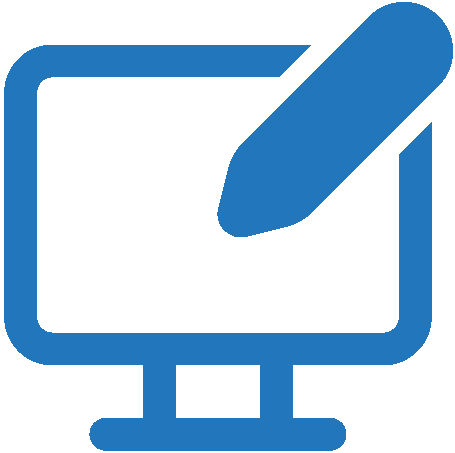 Reports reader
Reports reader
Eileen Zhou is a senior program manager driving early adoption, user voice, and compliance across Microsoft Teams and Microsoft 365 in MSD.
Role and challenges
As a change manager, Eileen Zhou doesn’t need to alter or monitor product settings. Instead, she needs to access and digest a wide spectrum of data. The relevant data evolves alongside the lifecycle phase of the change she’s managing.
For initial phases, user sentiment is most important. As the adoption continues, she’s more interested in the usage curve and relies on weekly or monthly active usage metrics. The mature phase is all about tying the benefits of a particular technology to users’ roles and understanding why some users adopted the tool and others didn’t.
The challenge is getting access to real-time data for adoption planning. Previously, that would introduce a lot of lag time while Zhou was waiting for the proper permissions to access data. The combination of manual effort, non-real-time data, an inability to navigate beyond the strict limits of the data pull, and the need to actively manage the data lifecycle introduced headwinds into her work.
Using Microsoft 365 Admin Center
Zhou’s most frequently referenced stat is the Microsoft 365 usage report, and she frequently navigates the data product-by-product, looking for trends. Her status as a reports reader provides the ability to drill down without compromising privacy and slice and dice by cohort.
She also conducts sentiment analysis facilitated by the Experience insights dashboard. Equipped with this information, she can work with IT admins or product teams to experiment with policy changes and see their adoption results.
Zhou benefits from the customization built into Microsoft 365 Admin Center, for example, building side-by-side reports around outgoing and incoming technology. When she needs to go deeper, she can rely on the Microsoft Graph API for greater granularity.
Zhou’s Microsoft 365 Admin Center recommendations
- Start with roles and responsibilities to decide what level of access your team members need within Microsoft 365 Admin Center, then build processes around that.
- Practice on out-of-the-box dashboards like Experience insights to see what the tool can provide and how it fits into your change management practice.
- When you’re ready, experiment with customization through Microsoft Graph and other tools.
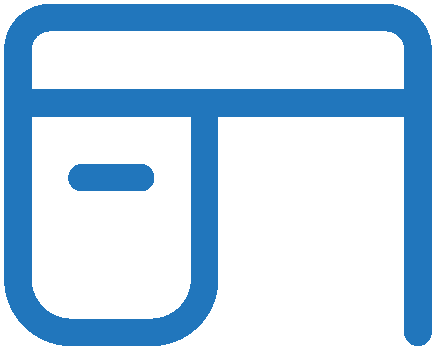 User experience success manager
User experience success manager
Olivier Cherel is a Customer Zero listening lead in MSD.
Role and challenges
Olivier Cherel leads global listening for Microsoft employees as the first users of Microsoft solutions—what we call Customer Zero. He’s responsible for analyzing global and local engagement with our community of early adopters. To do that, he partners with the product group to source adoption feedback that can help our customers drive their own change management initiatives.
Creating static reports for that kind of data is resource-intensive, inefficient, inflexible, and often operates at a simple binary level of usage or non-usage. It’s important that Cherel has access to granular information about individual feature usage along with the ability to cross-check patterns across different products.
Using Microsoft 365 Admin Center
For Cherel, the user experience success manager role makes it possible to collate data from the Experience insights and Adoption Score dashboards in real time on a much more granular scale that extends down to the feature level.
As a listening lead, he needs to see users’ feedback and consumption of support articles through Experience insights, which he can then correlate with usage data. Frequently, he’ll watch the Adoption Score for a particular tool or feature to see if change management initiatives are paying off, then A/B test usage between certain areas and subsidiaries, all while keeping an eye on product feedback.
Cherel’s Microsoft 365 Admin Center recommendations
- Insights take time. It might not be obvious at the outset what signals you need, but make an effort to explore, analyze, and consume data.
- Hypothesize and validate. Build expectations for a user journey, then monitor as they progress throughout adoption. That’s how you build knowledge.
- Go beyond the data. Validate your findings through direct engagement with users.
- Provide product feedback. This experience is still in its early stages, so customer feedback has a real place in providing direction.

“When you’re deploying a new feature to your company, it’s vital to get real-time visibility on whether people are using it or not, then adjust your approach from there.”
—Olivier Cherel, Customer Zero listening lead, MSD
The outcomes of access
Both our internal change management professionals and our customers have been accessing the Experience insights dashboard and other Microsoft 365 Admin Center features through these expanded roles.
From the number of people we see accessing these tools, it’s clear that changing trends in IT are picking up steam, and the Microsoft 365 Admin Center is meeting those needs. Seventy percent of first-time users return within one month, demonstrating a real desire to access this kind of usage data outside of the conventional IT role.
The value lies in empowering people to do work they couldn’t before. It enables internal change managers to be less reliant on consultants, compare usage and value across Microsoft or third-party solutions, and make more informed decisions by building a data-driven discipline around adoption.
“Knowledge is power from a change management perspective,” Perkins says. “The more adoption professionals know, the better their decision-making will be, and we see technology as the enabler for those behaviors.”
Here’s how you can get started with the Microsoft Admin Center:
- First you should first familiarize yourself with the various roles available.
- After you have a good understanding of the roles, you can assign the least privileged roles necessary to enable the required tasks for your organization, or request that your IT administrator do so.
- Learn how to get started with the Admin Center and the available dashboards and reports in the Admin Center.
- Try the out-of-the-box reports, such as Experience insights and Adoption Score, to establish data baselines and understand the usage and adoption of Microsoft 365 services within your organization.
- Monitor for changes and anomalies to gather insights. By regularly reviewing the dashboards and reports, you can identify trends, track progress, and identify actions to take to drive impact.
- Validate findings by engaging with users for direct feedback.
You can try the Microsoft Admin Center by signing into the Microsoft 365 admin center with your work or school account here. If you have the necessary permissions, you will be able to access the admin center and explore its features. If you don’t have the necessary permissions, you can ask your IT administrator to grant you access.
- Unpack a foundation for modern collaboration: Microsoft 365 bolsters teamwork.
- Explore insights that influence technology adoption.
- Discover transforming change management at Microsoft with Microsoft 365.

Want more information? Email us and include a link to this story and we’ll get back to you.