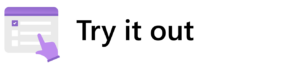![]()
Copilot for Microsoft 365 Deployment and Adoption Guide
Read our step-by-step guide on deploying Copilot for Microsoft 365 at your company. It’s based on our experience deploying it here at Microsoft:
It’s all in the prompt.
The AI revolution is here, and we’re finding that the best way to take advantage of it is to learn how to prompt it.
Here in Microsoft Digital (MSD), the company’s IT organization, we’ve had early access to Microsoft Copilot, including Copilot with Bing, Copilot for Microsoft 365, and Copilot in Windows. We’ve learned, among other things, that the better your prompt, the better help you get.
Our internal IT communications team was one of the teams that put Copilot to work right away, and they spent a lot of time figuring out what prompts work the best.
We looked for ways that Copilot could help us communicate with employees more effectively. We quickly realized that it was all about prompting Copilot—the better your prompt, the better your result.
— Sarah Lundy, senior program manager, IT Communications team, Microsoft Digital
“We looked for ways that Copilot could help us communicate with employees more effectively,” says Sarah Lundy, a senior program manager on the IT Communications team in MSD. “We quickly realized that it was all about prompting Copilot—the better your prompt, the better your result.”
Here are five things Lundy and her team learned about prompting Copilot.
We all have particular jargon or a specific way of speaking. Give Copilot a persona so it can generate responses from that perspective.
— Laura Oxford, senior program manager, IT Communications team, Microsoft Digital
[Learn more about how we’re deploying Copilot for Microsoft 365 internally at Microsoft. Unpack how we’re getting the most out of generative AI at Microsoft with good governance. Explore how we’re using Microsoft 365 to bolster our teamwork.]
Getting your prompt on
Start by letting Copilot know what role you want it to play, so it can couch its answers appropriately. For example, you could tell it, “You’re an internal communicator, please craft a message that lets employees know that they need to run our newest Windows security update.”
“We all have particular jargon or a specific way of speaking,” says Laura Oxford, a senior program manager of IT communications and a beta tester of Copilot. “Give Copilot a persona so it can generate responses from that perspective.”
There are many types of prompts you can use depending on what task you want done.
- Learn about projects and concepts: “What is [Project X] and who are the key stakeholders working on it?”
- Edit text: “Check this product launch rationale for inconsistencies.”
- Transform documents: “Transform this FAQ doc into a 10-slide onboarding guide.”
- Summarize information: “Write a session abstract on this [presentation].”
- Create engaging content: “Create a value proposition for [Product X].”
- Catch-up on missed items: “Provide a summary of the updates and action items on [Project X].”
Simply put, the objective is what you’d like Copilot to do. Summarize a meeting? Draft an email? Create an executive summary of a presentation?
“It doesn’t have to be formal,” Oxford says. “The objective can be something loose like, ‘brainstorm some ideas for a document.’ I often just brain-dump with it. I’ll have all these thoughts swirling in my head, and they’re not quite formulated. It can feel intimidating to look at a blank page and not know how to fill it up. This gives me something to react to. It can be a really good starting place.”
To get the best response, it’s important to focus on a few key ingredients.
- Goal: What response do you want from Copilot?
- Context: Why do you need it and who is involved?
- Source: Which information sources or samples should Copilot use?
- Expectations: How should Copilot respond to meet your expectations?
Knowing your audience and making that clear to Copilot is an essential element of prompting, because different audiences have different needs and expectations. Are you trying to reach a manager with 20 years of experience? A new entry-level employee? An IT pro? A busy CEO?
“Tell that to the tool,” Lundy says. “We’ve found it performs better depending on whether you tell it stuff like it’s an internal email celebrating a win versus an external communication to customers.”
Whether you want to sound informal, professional, or somewhere in between, Copilot can help you best when it understands what you’re looking for in terms of tone, length, word count, or any other limitations or boundaries you set.
For example, a highly technical, hour-long presentation at a conference will have a different tone than a tweet. A humorous tone is probably not appropriate for a message to an executive. Conversely, a formal tone might not be the best idea for a social media post.
Here again, the quality of the output is contingent upon the quality of the input. Tell Copilot whether you expect a 6th-grade reading level or the level required to understand an academic paper. A summary meant for someone in the C-suite will have different parameters from a consumer-facing blog post. Tell it how many words, what format you’d like it to turn out (such as a bulleted list), and whether there are any restrictions, then let it do its thing.
People tend to skimp on context because they don’t necessarily want to put in the work, and they kind of expect the tool to read their minds. You might see that the content is great, but that it’s not exactly what you wanted. If you go a little deeper and add something like, ‘Make sure you touch on these three items,’ you can get dramatically better results, which can help you avoid having to make edits later.
— Sarah Lundy, senior program manager, IT Communications team, Microsoft Digital
Following up on your prompts helps you collaborate with Copilot to get more useful, tailored responses.
- Generating content ideas: Lead with broader requests, then give specific details about the content.
- Enabling insightful meetings: Request a meeting recap, then ask for more information about what you should know.
- Storytelling assistance: Ask Copilot to write a story, then guide it by giving more specific, relevant details.
- Gaining insights: Ask for a summary of a specific file, then ask relevant questions to gain deeper insights.
- Translating languages: Ask Copilot to translate a sentence to one of the supported languages, then ask for more context or a regional dialect.
- Solving technical problems: Present a technical problem, then narrow it down, or ask for step-by-step guidance.
Context covers a wide range of potential Copilot inputs, so be as specific as possible and add as much information as you can. Generally, the more context, details, and info you provide, the better your results will be. If you have an example document similar to the format you’re going for, show that to the tool. You’ll be surprised at how much better the results are when you give Copilot clear instructions.
You are a [internal communicator, leader, business manager] creating a [newsletter, status report, vision paper, team landing page] informing [audience] about [subject]. The tone is [upbeat, fun, businesslike]. Include: [key points or CTA].
That said, you can keep it casual.
“People tend to skimp on context because they don’t necessarily want to put in the work, and they kind of expect the tool to read their minds,” Lundy says. “You might see that the content is great, but that it’s not exactly what you wanted. If you go a little deeper and add something like, ‘Make sure you touch on these three items,’ you can get dramatically better results, which can help you avoid having to make edits later.”
You don’t necessarily have to write a long prompt for it to be effective.
“Give it some bullet points so it knows about those things that you already know in your mind you want to be included, even if you haven’t completely thought it through,” Lundy says.
Play around with it. Have fun with it. You can’t break it, so just experiment.
— Laura Oxford, senior program manager, IT Communications team, Microsoft Digital
She adds that prompting gets faster as you go. She advises saving the prompts that work really well to customize and reuse later.
Be sure to evaluate all the content Copilot provides before you use it.
- Know Copilot’s limitations: Copilot is limited to your current conversation, so give lots of details.
- Be professional: Using polite language improves Copilot’s response.
- Communicate clearly: Pay attention to punctuation, grammar, and capitalization.
- Use quotation marks: This helps Copilot know what to write, modify, or replace for you.
- Start fresh: Avoid interrupting and enter “new topic” when switching tasks.
Iterating and improving

We learn more every day about generative AI’s capabilities and our ability to interact with it. One of the main lessons from our Customer Zero testing is that prompting is an art, not a science, and it requires experimentation to see how you can get the most out of it for your own purposes.
“Play around with it. Have fun with it. You can’t break it, so just experiment,” Oxford says.
In addition to helping her brainstorm and get past the dreaded blank page, Oxford uses it to help her offload mundane tasks so she can focus on more productive, creative, and high-level work.
Using a smart framework for prompts can help you. “You don’t need any technical skills,” Oxford says. “You just have to help it figure out how it can help you.”
We learn more by the day about best practices for using this incredible tool, and everything we learn, we pour back into Copilot using our Customer Zero framework—and the more we discover, the better we make the product for our users.
Here are a few tips for getting more out of Copilot:
- Use the five elements of powerful prompts for communication: Persona, objective, audience, parameters, and context.
- Remember that prompting is a crucial component of working with Copilot—the better the prompt, the better the results returned.
- You don’t have to be a communications professional to benefit from these tips—almost every job involves communication of one kind or another, whether it’s writing emails, creating presentations, or interacting with customers.
- Copilot is just one tool in your human expert toolbox. It’s not meant to replace, but rather to augment your own knowledge and capabilities.
- Learn more about how we’re deploying Copilot for Microsoft 365 internally at Microsoft.
- Unpack how we’re getting the most out of generative AI at Microsoft with good governance.
- Explore how we’re using Microsoft 365 to bolster our teamwork.

Want more information? Email us and include a link to this story and we’ll get back to you.