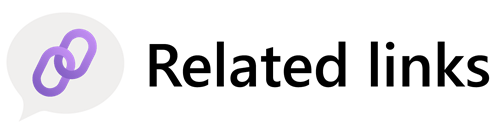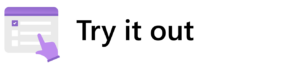Microsoft Teams is an integral part of how we work at Microsoft. As our work culture continues to evolve, we’re leaning on Microsoft Teams Premium with Microsoft 365 Copilot to support us. It allows us to be more efficient and more present with our fellow humans, and to bridge time zone and language barriers.
“When we think of the evolution of how we work, it’s been a journey of multiple years,” says Claire Sisson, a principal group product manager with Microsoft Digital, the company’s IT organization. Sisson leads the team that manages how we use Teams internally at Microsoft and is the central owner of the internal implementation of Microsoft 365 Copilot within Microsoft.
“It went from fully in the office with some people remote, to everybody remote, to a combo,” Sisson says. “Pre-COVID, we were able to use Teams to have async collaboration.
Then COVID hit.
“Thanks to Teams, we were able to switch to fully virtual,” Sisson says. “When we went back to the office, what changed from before is that we’ve layered on new habits. We’re not going back to the way we worked before—we’re using the habit from COVID where you might want to catch up with all the things online.”
Improving productivity with Intelligent Recap and Copilot in Teams
Microsoft Teams offers several AI-enhanced features to help catch up on “all the things.” The intelligent Meeting Recap feature is available with Teams Premium. If you miss a meeting, you can go to the “Recap” tab and see meeting notes, recommended tasks, and highlights.
Copilot in Teams is an AI-powered assistant that attends your meetings. Designed to enhance your productivity and collaboration, you can engage with it like a coworker, asking it questions.

“It allows me to pay much more attention in the meeting, to focus on what’s being said and not worry about capturing notes and next steps,” says Sara Bush, a principal product manager with Microsoft Digital who works directly with the Teams product group, focusing on everything to do with the meetings experience.
Bush finds that Teams in Copilot makes it easy to get the information she needs after a meeting. “It’s saving me hours every week,” she says.
Copilot in Teams is also helpful before a meeting starts. You can ask it if there are pre-reads and have it summarize them for you.
Copilot is also useful for situations when a meeting participant is late joining a meeting, loses connectivity partway through, or is scheduled for multiple meetings at the same time. People can ask Copilot what they missed, and it directs them to the information that’s most relevant to the meeting. It helps them quickly get caught up.
Copilot in Teams allows you to use apps to engage with others in meetings. A manager can ask their team for feedback using a pop-up form during the meeting. Participants can provide their feedback anonymously if they choose.
“I find it very enabling as a manager; and through apps you have different ways to engage with people, so your meetings can be impactful and helpful for everyone,” Sisson says.
Another helpful app that can be used in meetings is Whiteboard, which lets meeting participants create sticky notes and drawings, collaborating on visual elements without interrupting the flow of the meeting. And after the meeting, Copilot in Whiteboard can categorize and summarize notes, find items in the whiteboard, and follow up on them.
Meeting employees where they are
Chat in Microsoft Teams is a natural place for people to use Copilot. Microsoft Digital estimates that 98% of Teams users use chat for both synchronous and asynchronous collaboration. As people use Copilot more, they discover more Teams features. This leads to a virtuous cycle where Teams and Copilot use reinforce each other.
Importantly, you can access Copilot both in a meeting and in the associated chat channel. This allows people to follow up on action items after a meeting, and to pull more people into the chat to provide additional information on those items.
Copilot also makes it easier to find information.
Sandro Moreia, a senior specialist in Brazil Specialist Sales, recently used that capability to help a key customer.
“This customer is very complex, with several different areas, each with its own goals, and sometimes there’s overlap,” Moreia says. “I said, ‘Oh, did you know that your colleague already did that?’ They weren’t aware.”
In that instance, she asked Copilot to create a log entry about everything that happened.
“It’s easier than going back through emails, chats, and meetings,” Moreia says. “Copilot generated around 30 rows of facts in a timeline, just summarizing one topic.”
Another valuable use of Copilot in Teams is for asynchronous collaboration.
“A team might have a conversation during their working hours, but then the partner team in Bangalore and Europe might join the chat when their day starts,” says Eileen Zhou, a principal product manager with Microsoft Digital who supports the end-to-end rollout and adoption of Copilot as part of a multi-team effort. “It empowers a culture where employees collaborate from anywhere at any time.”
Boosting communication with Copilot in Teams
Facilitating communication among people and teams who are spread out across time zones and speak multiple languages is an ongoing challenge.
In addition to time zones, Copilot in Teams can also help bridge language barriers. Seijun IKE, a cloud solution architect with the Security Customer Success Unit based in Tokyo, finds it helpful to enhance his English language skills.
“I can check periodically whether my understanding is right or wrong,” says IKE, who uses the auto-translated subtitles during meetings. “After the meeting, I ask Copilot to clarify as an English learner. My Copilot prompt identifies five high-frequency expressions used in business English and provides two examples of each for an English learner. It’s very helpful.”
For example, one such expression IKE learned this way is, “At the end of the day,” which he heard in a presentation by Microsoft CEO Satya Nadella. “And now I use it a lot because I learned it from Satya,” IKE says.
IKE also uses Copilot to enhance his writing.
“Whenever I send a message, [Copilot] can rewrite it,” IKE says. “So, if I converse with someone who only speaks English and I have to write something to convince or persuade them, in those cases, the rewrite is very helpful. That kind of thing is pretty impactful for non-native English speakers.”
Building and respecting culture with Copilot in Teams

IKE also uses Copilot to build a positive team culture.
“I love my team, and there’s a product in the Viva Suite, called Viva Connections, that has a feature to praise someone,” IKE says. “I have a prompt to generate the top five candidates to send praise to from last week’s conversations through Microsoft Teams chat or email. With these prompts, I can easily find candidates, see a review of those conversations, and then send praise.”
Microsoft Digital ensures Copilot in Teams respects cultures by collaborating with works councils. Works councils serve as the voice of our employees in some geographies, advocating for their rights and interests within the workplace.
As AI technology grows in influence across industries, these internal organizations, and labor in general, are at the forefront of discussions regarding the implications of AI for the modern workplace. Microsoft Digital plays the role of facilitator between the works councils and the product teams.
One Teams feature that came from this collaboration is the option for meeting participants to not be identified by name in transcripts. If a meeting participant has chosen to exclude their name, they might appear in the transcript as “Speaker 1” or “Speaker 2” instead of by name.
Another privacy feature of Copilot in Teams, Only during the meeting, was designed at the request of Microsoft Digital. When this mode is on, Copilot is active only during the meeting. The meeting attendees can ask Copilot questions and use it to catch up on anything they missed, but when the meeting is done, Copilot doesn’t retain the information.
The future of Copilot in Teams
Looking ahead, Copilot in Teams isn’t just about getting more done—it’s also about reducing bias, giving people more time to focus on creativity, and allowing them to spend less time on repetitive tasks.
In addition to the efficiency boost that Copilot in Teams provides, it offers the possibility of reducing bias. Copilot generates action items and key takeaways for meeting participants.
“When you use those, it’s a new way of working, because you and I could have our own perception of who should take the action items or what should be the next step,” Sisson says. “Copilot’s not going to care about our titles—it’s going to assign the logical action items to those providing the best insights on those topics.”
But even more interesting than what Copilot in Teams does is what it allows us to do.
“The piece I’m most excited about is to see what you and I and everybody out there are going to create,” Sisson says. “At the end of the day, nobody wants to stay after work to catch up on notes or summarize. I want to be with my family, have fun, do all those things. So how can technology enable us to be more successful so we can focus on what we want to achieve?”
By handling routine tasks, Copilot in Teams enables people to spend more time in a flow state, doing their best work.
“Having the technology do all that for you, so you can really focus on the creative areas, critical thinking, or debating a point, instead of trying to find all the information—that’s what’s uniquely human and the richness of what we do,” Sisson says. “That’s the piece I find really remarkable.”
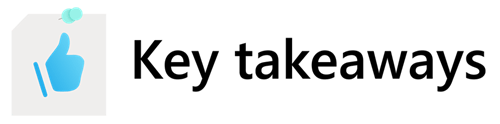
Here are some tips for getting more value out of Microsoft 365 Copilot in Microsoft Teams:
- Before a meeting, ask Copilot questions about the meeting agenda and background information to prepare. During a meeting, use Copilot in the meeting chat to catch up on conversations.
- Use the Rewrite and Adjust buttons to get Copilot’s suggestions on the messages you send in chat.
- Ask Copilot to send you reminders for following up on action items after the meeting.