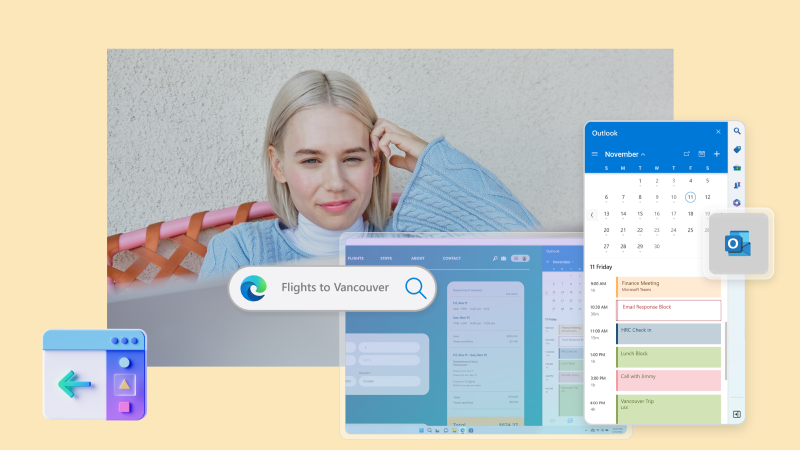Despite living in a connected world, the way we use our apps can often feel distinctly disconnected. We use one app to browse the web, another to manage our email, a third for music, and so on. Whether at home or at work, multitasking across multiple apps has become the new standard.
While each app may be a finely tuned experience on its own, using them together tends to be anything but; unless you’re an app windowing expert, multitasking between apps means frustratingly switching back and forth. And at Microsoft, we’re constantly looking for ways to help you stay in your flow online, so you can multitask smarter with less disruption.

Today, we’re announcing a new way to help you stay focused with help from two Microsoft apps that many people use daily and consistently together—the classic Microsoft Outlook app on Windows and the Microsoft Edge web browser. Coming soon, for customers with a Microsoft 365 Personal or Family subscription, you can choose to open browser links from the Outlook app in Microsoft Edge right alongside the email they’re from in the Edge sidebar pane, so you can easily access, read, and respond to the message using your matching authenticated profile. No disruptive switching—just your email and the web content you need to reference, in a single, side-by-side view. At this time, users or devices in managed environments will not see this change. And in the future, links from your Microsoft Teams messages will also open in Microsoft Edge to help you stay engaged in conversations as you browse the web.
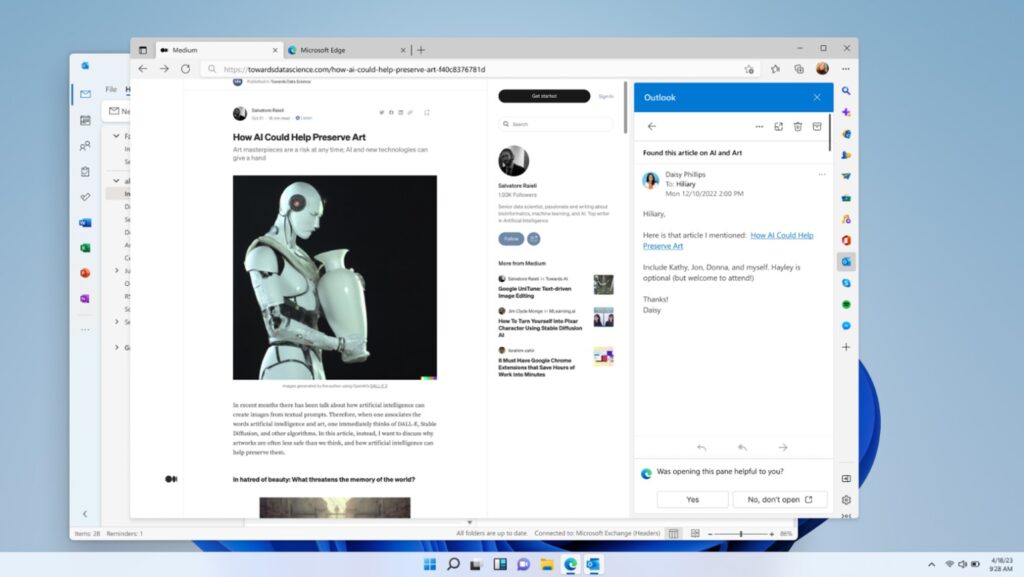
Stay in your flow with Microsoft Outlook on Windows and Microsoft Edge
Why are we making this change? To improve the user experience between email and browsing, by letting you see them both at the same time, in the same place—no more switching back and forth between apps.
Microsoft Outlook
Learn moreTake making dinner plans with friends, for example. A friend sends you an email with options for various restaurants and reservation times. Instead of having to switch back and forth between the message and the browser, links from your Outlook emails will open in Microsoft Edge, along with the original email message in the browser’s sidebar pane. This allows you to check out the restaurants in your browser tab and respond to your friend with your restaurant pick, all within the same window.

Microsoft 365 apps
Boost productivity with Microsoft Teams, Word, Excel, PowerPoint, and more—all in one place.
And we’re always optimizing the sidebar in Edge to give you useful content and tools while you’re browsing so you don’t have to toggle back and forth between windows or even other tabs—whether you’re shopping online or working in a Microsoft 365 web app.
Microsoft Edge
Learn moreOur goal at Microsoft is to empower you so you can make the most of your time. We’ll do that through experiences like this, but we’re also committed to honoring and prioritizing your preferences if that experience isn’t right for you. You’ll have the opportunity to choose your preferred browser for opening links from Outlook the first time you launch in Edge. We’re also making it easy to change this setting in Outlook at any time. In Outlook, go to File, Options, Advanced, Link Handling, and select the desired browser from the dropdown menu. Want to change the setting? Learn more about how to manage your experience.
Looking ahead
We’re committed to empowering every person and every organization on the planet to achieve more. Much of this happens using Microsoft 365 apps and a web browser, which is why Edge is the first browser optimized to work hand in hand with Microsoft 365 apps and we welcome the opportunity to work with other browsers to bring this experience to users. Plus, this Outlook experience is just the start. We’re looking next to bring this experience to Teams, so you can view your chat and a link side-by-side in the same fashion. Of course, we will continue to listen to your feedback; if we learn from user experience that there are ways to make improvements, we will do so. Stay tuned for continued innovation as we find new and better ways to optimize the web for Microsoft 365 apps and more, so we can work smarter, not harder, together.
- Try Microsoft Edge today.