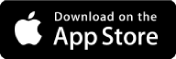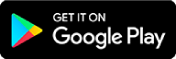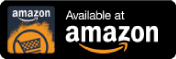Try Microsoft Translator for free
Test Translator’s text and speech translation performance
There are multiple ways to test Translator’s text and speech translation performance right now for free.
At the simplest level, you can try out translation right away over the web or in Office products without installing any new programs. If you would like to take a closer look, you can install apps such as the Microsoft Translator apps for your smart phone.
To see how Translator works, we offer free sample apps on GitHub for text and speech, complete with open source code so you can view the code in action. To use the sample apps, you will first need to sign up for a free subscription to the Text or Speech API.
If you want to jump directly to testing out Translator in your own apps, sign up for a free subscription to Translator or Speech service on Azure.
View pricing for the Translator and Speech Service on Azure.
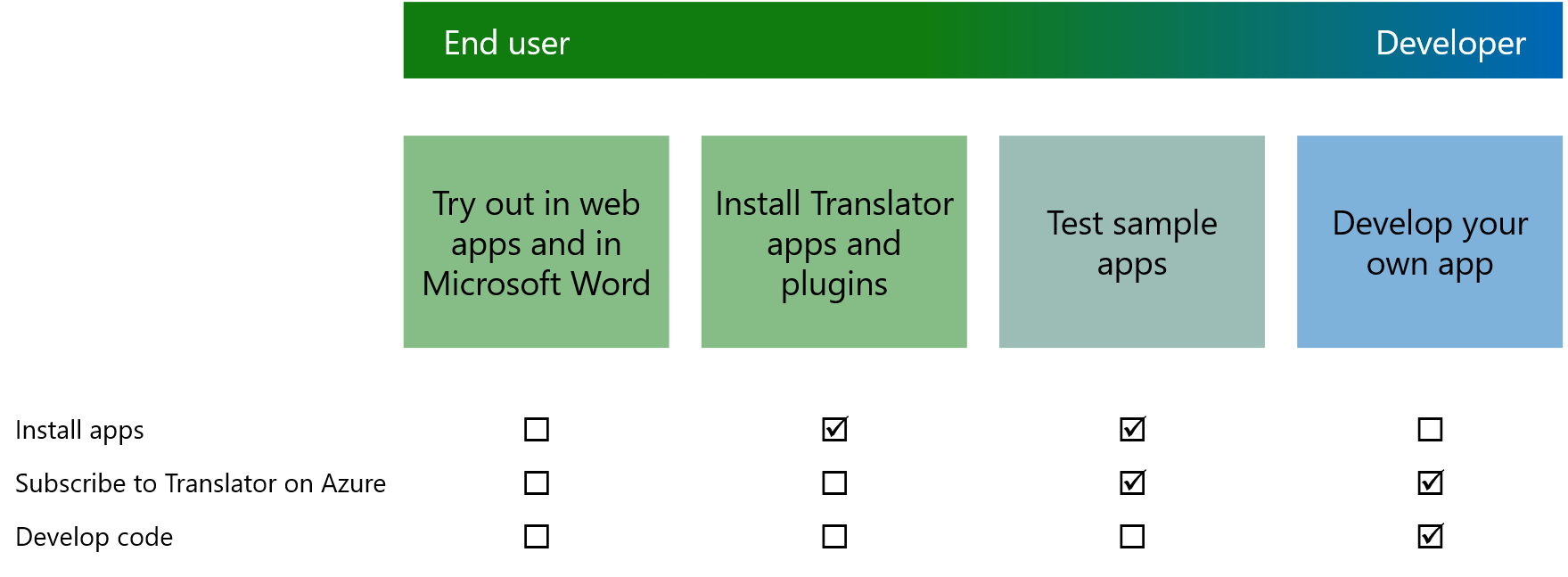
Try out in web apps and in Microsoft Word
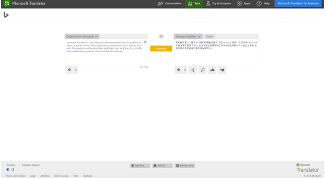
Translator for Bing
Instantly translate your text from one language to another with Translator for Bing. Powered by Microsoft Translator, the site provides free translation to and from any of the supported text translation languages.
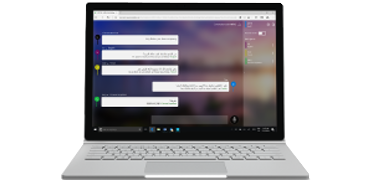
Translator live conversations
Translate in-person, face-to-face conversations in real time, with up to 100 speakers all speaking their own languages and using their own device. Learn more

Word Translator
Microsoft Office 365 subscribers can translate Word documents into any of languages and dialects using Word Translator, an intelligent service made available through the cloud. The built-in Word Translator can be used whether you want to translate a selection of words within a document, or translate the entire document. Learn more
Install Translator apps and plugins

Microsoft Translator App
Microsoft Translator is a free, personal translation app to translate text, voice, conversations, camera photos, and screenshots. Learn more

Translator for Outlook add-In
Translator helps you read messages in your preferred language across devices. Learn more
Test sample apps
The following apps require subscription to Translator or the Translator Speech API. View how to sign up below.

Document Translator
Microsoft Document Translator allows you to translate your Word, PDF, PowerPoint, plain text or Excel documents quickly and easily. You can also customize and fine tune your translations. The source code for this sample app is also available on GitHub.

Speech Translator
Translate as you speak and show the translations in a subtitle window displayed on your screen. This sample application shows the use of near real-time translation and transcription. The source code for this sample app is also available on GitHub.
Develop your own app
Follow these 4 steps to begin using Translator to start developing your own app.
If you are in China, you can subscribe to a free trial on Azure.cn. View steps for subscribing on Azure.cn.
-

1. Sign into the Azure portal
- Don't have an account? You can create a free account to experiment at no charge.
- Already have an account? Sign-in
-

2. Create a subscription for Translator
After you sign in to the portal, you can create a subscription to Translator as follows:
- Select + Create a resource.
- In the Search the Marketplace search box, enter Translator and then select Translator from the results.
- Select Create to define details for the subscription.
- From the Pricing tier list, select the pricing tier that best fits your needs.
- Each subscription has a free tier. The free tier has the same features and functionalities as the paid plans and doesn't expire.
- You can have only one free subscription for your account.
- Select Create to finish creating the subscription.
-

3. Authentication Key
When you sign up for Translator, you get a personalized access key unique to your subscription. This key is required on each call to Translator.
- Retrieve your authentication key by first selecting the appropriate subscription.
- Select Keys in the Resource Management section of your subscription's details.
- Copy either of the keys listed for your subscription.
-

4. Learn, Test & Get Support
Customization
Customize your translations and create a translation system tuned to your own terminology and style with Custom Translator