What is Copilot, and how can you use it?
OCTOBER 01, 2024
3 MIN READING
AI FOR: Beginners
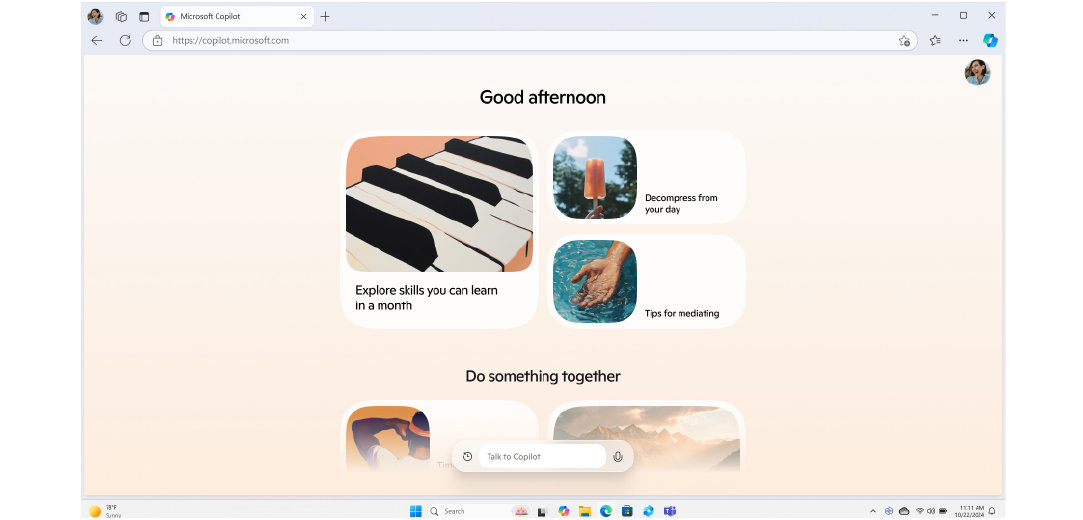
At Microsoft, we are always updating and testing features to offer our users the best possible experiences as we experiment with new approaches to functionality. To improve the user experience and streamline our tools that empower creativity, Bing Image Creator is now Designer and Bing Chat is now Copilot. Create wow-worthy images with your words and AI with Designer, and try Copilot, your AI-powered search assistant for the web.
Have you ever searched the web with a simple question and felt overwhelmed by all of the results? Or did you ever wish your search engine was more intuitive, insightful, and interactive? Searching the web just got a lot easier, faster, and much more helpful thanks to Copilot. Learn how to use Copilot, where you can access it, and some of the countless things you can ask it to do.
What is Copilot?
Copilot is an AI-powered assistant that can help you browse the web and much more! You can ask Copilot both simple and complex questions; use it for research; request summaries of articles, books, events, the news, sports results, etc.; ask for product comparisons---and that’s just the beginning. You can also ask it to generate text and images, reformat text, update images, and more. Copilot takes search to a whole new level, allowing you to direct the search by asking additional questions and providing content to move you forward on any task.
How do I access Copilot?
There are a few ways you can access Copilot:
Web-based Copilot
Go to Copilot, or visit www.bing.com in a browser window and select the Chat button.
Copilot mobile app
Copilot is also accessible on your smartphone or tablet. To use Copilot on the go, you’ll need to download the Copilot mobile app on iOS or Android.
How to use Copilot
There are countless ways to use Copilot, but here’s a quick guide to getting started:
Choose your conversation style
Once you open Copilot, you can choose the conversation style that you want the AI-powered search assistant to use while interacting with you. You have three options:
- Creative: Opt for this conversation style when you desire Copilot to furnish elaborate and imaginative responses, presenting information in a more extensive and creative manner. This style is great for writing short stories, coming up with fun pet names, and more.
- Precise: Select the Precise conversation style if your preference is for concise and direct answers that deliver information in a straightforward and succinct manner. This conversation style is helpful for math calculations, finding historical dates, and other straight-to-the-point answers you’re wanting to find.
- Balanced: This conversation style offers a blend of both the Creative and Precise conversation styles. It offers responses that strike a harmonious balance between providing comprehensive information and maintaining brevity. If you’re planning a trip or looking for product recommendations, this style will be helpful.
Ask it anything!
Next, it’s time to start the conversation by asking ai-powered Copilot a question or giving it a command. Add the question or command to the Ask me anything… box and select enter. Copilot is designed to be in conversation with you, so keep the conversation going! You can chat like you would to a friend. Ask as many follow-up questions as you like to help Copilot provide exactly what you want.
Prompt examples
For just a taste of what Copilot, try these example prompts:
- What’s happening today in the news?
- What are some good gift ideas for my dad?
- Compare [product name] and [product name].
- Provide a four-day workout plan that focuses on upper body muscles.
- Provide a summary of this article [article link].
- What are the best dog breeds for families?
- What meals can I make with [ingredients]?
- Give me a simple five-day meal plan.
- What is 8 x 313?
- Explain the laws of physics to a 1st grader.
- Create a 5-day itinerary for my trip to France.
- Write a short bedtime story for my kid that likes castles and princesses.
- Help me find cheap airline tickets from [location] to [destination].
Get visual
You can search with images and create images in Copilot, too. When you’re using Copilot on your smartphone, take a photo of what you want to find out more information about, and visual search will give you details about the object. For example, you could take a direct picture of a flower you see on a hike and ask Copilot, “What kind of flower is this?” The AI-powered tool will then search the web and help identify the flower for you. Copilot also generates images uses Designer.
Tips for using Copilot
Here are a few tips to get the most out of your AI-powered assistant for search:
- Ask questions that are as detailed and concise as possible.
- Avoid using relative terms, like yesterday or tomorrow, and pronouns, like it and they. Instead, use specifics, such as an exact date or a person’s name.
- Review the sources that Copilot provides. Since Copilot pulls information from the internet, some sources may not be as up to date as other sources, and you can often use the sources to lead you to more valuable information.
With Copilot, you can search the web in new, exciting ways, all while this AI-powered tool creates content and images on demand. Get started today to see how AI-powered search can help you do more of what matters.
- DISCLAIMER: Features and functionality subject to change.
- Articles are written specifically for the United States market; features, functionality, and availability may vary by region.
Products featured in this article

Copilot

Copilot app

Microsoft Edge
Frequently asked questions
-
Copilot offers three conversation styles: Creative, for elaborate and imaginative responses; Precise, for concise and direct answers; and Balanced, which is a blend of both creative and precise styles.
-
Yes, Copilot can generate images using Designer. You can also use Copilot AI on your smartphone to take a photo and get information about it through visual search.
-
For the best results with Copilot, ask detailed and concise questions, avoid relative terms and pronouns, and review the sources provided by Copilot for up-to-date information.
-
29 September, 2023 - 3 MIN
Enhance online research with AI
See how Bing’s AI-powered features make online research faster and easier.
-
29 February, 2024 - 2 MIN
How to create digital art with Designer
Use AI to create and digitalize the art you’ve been envisioning.
-
29 September, 2023 - 2 MIN
How to use AI-powered voice search
Use voice search to get answers from the web using Copilot.




SHARE: